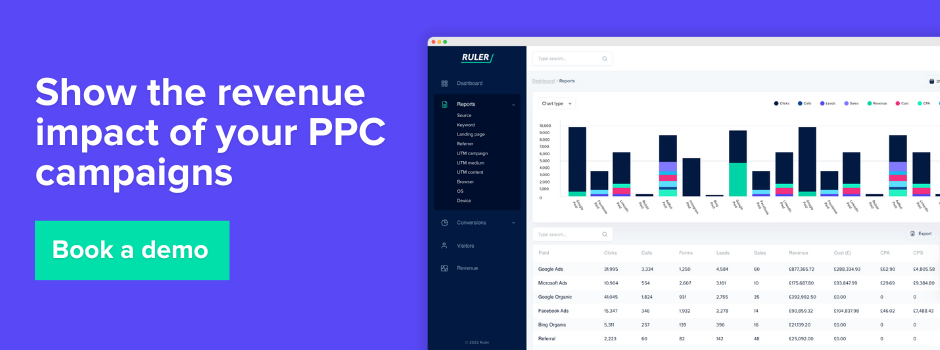Use Google Ads offline conversion tracking to connect your paid campaigns with the leads and sales you convert in the real world.
Your Google Ads often kickstart a journey—one that leads to a phone call, an in-person meeting, or a conversation with your sales team before the deal is sealed.
Tracking these offline conversions is essential to understanding your ad performance and optimising your campaigns for better results.
By linking online interactions to offline sales, you can refine your targeting and reach audiences with a higher likelihood of converting.
In this guide, we’ll break down how Google Ads offline conversions work, what data you need, and how to use it to get the most out of your ad spend.
Here’s what you’ll find:
💡 Pro Tip
Ruler tracks click IDs for all online actions, including those that lead to offline conversions like phone calls, demos, and in-person meetings. It uses multi-touch attribution to give you a complete view of the customer journey. Then, it syncs this data with your CRM and sends key signals—like when leads hit important stages such as MQL and SQL—back to ad platforms through the Offline Conversions API. This helps Google use your CRM data to automatically run campaigns targeting prospects more likely to move forward in the customer journey.
Book a demo to see how it all works together
Not every sale happens online. Sometimes, a customer might click on your ad, check out your website, and then decide to call your sales team or meet in person before making a purchase.
Offline conversions in Google Ads help you track these actions and connect them back to your online ads.
For example, maybe small businesses buy directly from your website, but larger enterprise deals always close over the phone or during an in-person meeting.
These offline interactions still originate from your ads, and tracking them gives you a clearer picture of your ad performance. Google Ads lets you track various types of offline conversions, including:
This kind of data usually lives in your CRM, accounting software, or POS system. To connect the dots, you can import it back into Google Ads using Offline Conversions Import. By attaching a Google Click ID (GCLID) to each lead, Google can match conversions to the right ad campaign—helping you optimise your targeting and ad spend.
Basically, offline conversions give you a clearer picture of how your ads drive real sales, even when they don’t happen online.
There are two key reasons why incorporating offline conversion data into Google Ads is essential for optimising campaign performance.
While digital interactions are a significant part of the customer journey, many conversions still occur offline. Sales made over the phone, in-store purchases, or leads collected at conferences and networking events are all valuable but are not automatically captured by Google Ads.
Google primarily tracks online conversions, but this data is often incomplete—especially with the phaseout of third-party cookies and limited visibility across multiple channels.
Relying solely on digital conversion data means your campaign optimisation is based on an incomplete dataset, potentially leading to less effective targeting and budget allocation.
Google’s automated bidding system directs more budget towards keywords and campaigns that generate conversions.
But, not all leads are equally valuable. Some may result in high-value sales, while others may never progress beyond an initial inquiry.
Without offline conversion data, Google cannot distinguish between low-value and high-value leads.
This lack of visibility can lead to inefficient ad spend, with resources allocated towards leads that are unlikely to convert into meaningful sales.
By integrating offline conversion data, advertisers provide Google with more granular insights, enabling smarter bidding strategies and improved audience targeting.
This ensures that campaigns are optimised towards leads with a higher likelihood of converting into revenue, ultimately enhancing return on ad spend (ROAS) and overall marketing efficiency.
Before you dive in, it’s important to collect and organise your offline conversion data. You’re probably already tracking conversions in some way—maybe it’s in a spreadsheet, CRM, or POS system.
If you are, that’s a great start.
You’ll just need to convert it into a format that Google Ads can understand, but we’ll get to that soon.
For us, we use our first-party data platform. With tools like Ruler, you can track the entire customer journey at the visitor level using first-party data. It tracks things like marketing sources, page views, UTM tags, click IDs, and cookie IDs.

When someone converts offline—whether it’s a phone call or after filling out a form, or even during a demo—Ruler connects their digital touchpoints with their conversion details.
And as leads become deals, Ruler brings the revenue data back into its dashboard, giving you clear insights into your marketing ROI and ROAS.
This data can either be manually uploaded to Google Ads or sent automatically via the Google Ads
What’s great about using a first-party data platform like this is the added visibility into Google Ad’s role in the customer journey.
Let’s be real, the customer journey isn’t a straight line, and there are plenty of touchpoints along the way. With this approach, you can look past just the last click and figure out if your Google ads made a bigger impact at the top or bottom of the funnel, then share that information with your ad platform.
Plus, with a first-party data platform, you can trust that the data you’re sending back to Google Ads is solid—these leads have gone through key stages, so you know the offline conversions are quality.
Before you upload your offline conversion data to Google Ads, you’ll need to create an offline conversion action. Here’s how:
There are a few ways to upload your conversion data to Google Ads. The two most used methods are:
We’ll start with the most basic which is to manually upload via Sheets.
Uploading your offline conversion data to Google Ads can be done in a couple of different ways.
The two most common methods are manual uploads and using the Google Ads API. Let’s break both down, starting with the basics—manual uploads via Google Sheets.
The manual upload method is pretty straightforward, but it’s important to get your data in the right format for Google Ads. Otherwise, it won’t work.
Fortunately, Google provides templates to help you format your offline conversion data correctly, whether you’re working in Excel, CSV, or Google Sheets.
Here’s how you do it:
If you’re after a more automated approach, you can use the Google Ads API to send your offline conversions.
While the manual upload gives you more control, allowing you to spot errors and fix them yourself, it can be a bit time-consuming—especially with large datasets.
The API method takes care of everything automatically, freeing you up to focus on other important tasks rather than worrying about repetitive uploads.
Let’s take Ruler for example. If you’re familiar with Ruler, you’ll know it tracks the entire customer journey at the visitor level, including things like forms, live chats, phone calls, and closed revenue.
Ruler integrates directly with Google Ads via the API, automatically passing your offline conversion data without the need for manual uploads.
In fact, Ruler can even create events in your Google Ads account automatically, so you don’t have to worry about setting up conversion events yourself. It’s a real time-saver.
What makes Ruler stand out is its ability to overcome common challenges in Google Ads.
For example, Google Ads has short attribution windows and limited attribution models, which can be tricky when dealing with long customer journeys.
But with Ruler, you get an unlimited lookback window and a variety of attribution models to choose from. It even lets you see the role Google Ads plays in the wider customer journey, alongside other marketing channels.
Tracking conversions is essential if you want to hit your team’s goals and prove the impact of your marketing efforts.
And it’s not just about website conversions – it also includes those made over the phone with a sales rep or in person at your office, store, or attraction.
By using Google’s offline conversion tools, alongside a more advanced system like Ruler, tracking your marketing’s impact becomes a whole lot easier.
You’ll be able to demonstrate the true ROI of your campaigns and show how your team’s work is vital to growing the business.
Curious to see how Ruler can help? Book a demo, and we’ll walk you through how simple it is to streamline the process and enhance your results.