Looking to learn how to create Pipedrive web forms? We share how to easily create web forms with Pipedrive plus what data you can get from this website tool.
We found that 68% of marketers use a CRM to hold their lead data. Pipedrive is a leading tool for marketers and sales teams looking to better manage and engage with their leads.
But how do you get the data you need on those leads into your CRM?
Pipedrive webforms are a great way to gather data on your inbound leads.
We walk you through how to use them, set them up, and how to get more lead data from them.
Whether they’re embedded in your website, or shared via email campaigns, web forms are a great tool for collecting data on leads. Pipedrive CRM offers users a built-in web form to allow you to remove a step between your leads and their data.
Pipedrive web forms are an easy and reliable way for inbound leads to share their contact information with you. And the great thing about them is they allow you to connect your website form data to your CRM.
In this blog we’ll show you:
So, let’s get stuck in!
🚀 Pro Tip
For those of you who want to learn even more about getting the most out of Pipedrive, we’ve got you. Download our eBook, written for those looking to improve and better understand their Pipedrive data.
Web forms are simply embedded forms on a website that allow users to share information in set fields with businesses.
For example, our ‘book a demo’ form is a web form. We ask users for key information like email address and company name. When the user clicks the ‘submit’ button, their information is passed over to us.
If you’ve ever engaged with a B2B website, then chances are you’ve seen an online web form.
Although the purpose and design of web forms can obviously differ, they’re a great way for customers to share necessary information with businesses.
Tracking form submissions, however, is an issue for many businesses. Given your website is likely tracked using a tool like Google Analytics, you can’t link individual web sessions to a lead via a form fill.
Related: How to track form submissions
Pipedrive web forms are a way to get further information on the users inputting data to your website.
Pipedrive web forms are offered within the Lead Booster add-on and can be added to your CRM plan. Setting them up is easy.
Within your CRM, head to the Leads section of your dashboard.
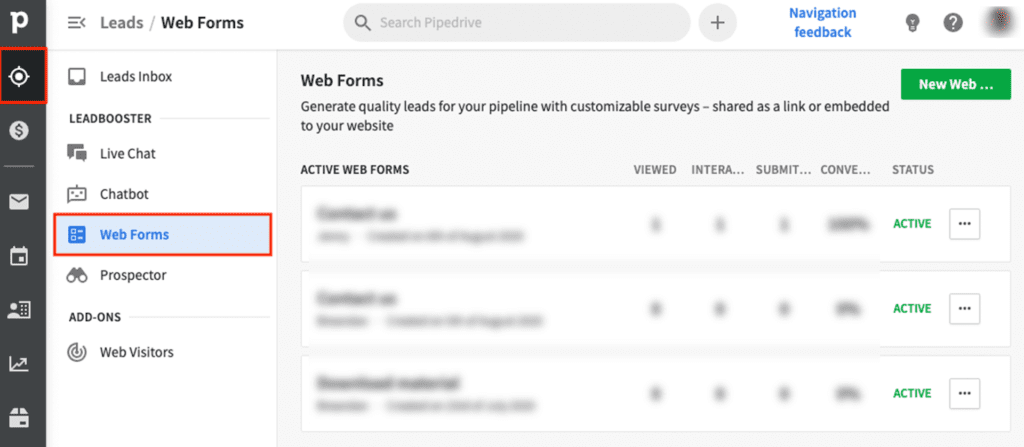
Create a new web form by clicking on new web form. Then, you’ll need to select your theme, style and template.
The theme allows you to select your colours as well as if the form will be dark or light.
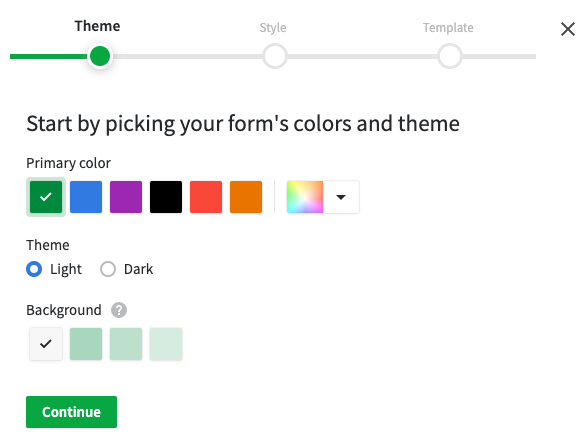
Next, you will select the form Style, choosing your options for the Font, Field style, and Web Form language.
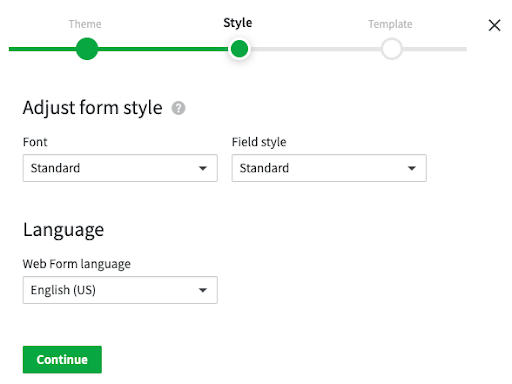
Finally, you’ll choose your Template. You have four options to choose from:
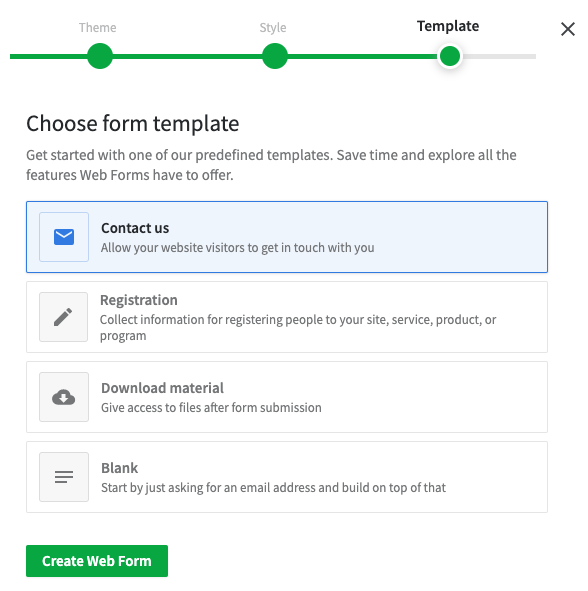
Once you’ve selected your template, click Create Web Form.
Your web form is now live! Since it’s built into Pipedrive, it’ll automatically fire over data to your CRM when leads submit the form.
While you have access to four types of form templates, the data you can pull from your leads is limited. Data wise, you’re pretty much limited to the information you ask for within your form.
This usually includes:
As you can see, from a marketing perspective, you’re missing key lead data.
✏️ Note
Struggling to connect Pipedrive and Google Analytics? It doesn’t need to be difficult. Read how to seamlessly send to data between these two apps and get better informed on how your marketing impacts sales.
We’re sure you’re wondering how you can find out what channel your form lead came from? Or perhaps which campaign they engaged with?
With Pipedrive web forms, you’re missing valuable data on your leads. While you get all the information you need for your sales team to contact them, your marketing team is in the dark on how they generated that new lead.
But, don’t worry. There’s a way around this.
You can integrate Pipedrive with Ruler. Ruler Analytics, which is a marketing attribution tool will act as a go-between for your website, your CRM and your marketing tools.
Related: How to automatically add leads to Pipedrive
Let’s explain it with an example.
A user sees your PPC campaign on Google promoting a new eBook. They click and download the eBook.
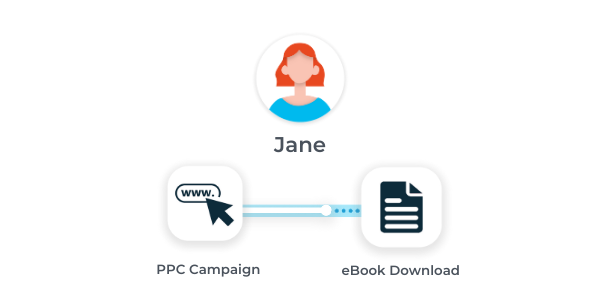
Ruler will track that user, and the channels they engaged with prior to becoming a lead.
When the user converts, Ruler fires all that lead and marketing data to your CRM.
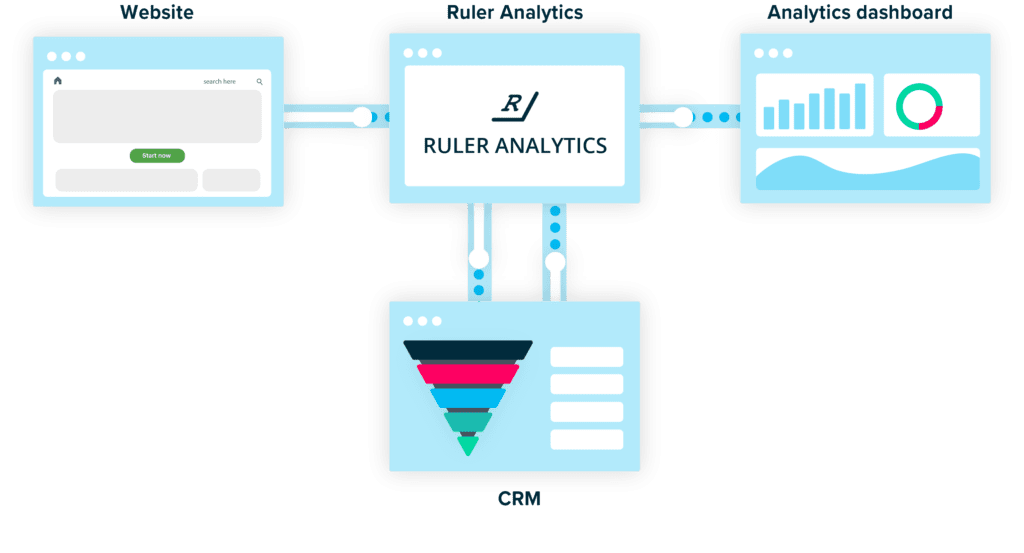
But we all know leads don’t click on your site and convert right away.
That particular lead might have done some organic searches, and clicked on your blog post. Then, they might have engaged with your site via a social referral. Although it was your PPC campaign that caused the lead to convert, it was in fact organic search that had the first interaction with your lead.
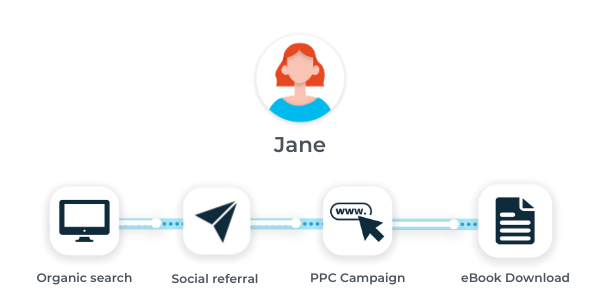
This is data you can only get access to by integrating Pipedrive with Ruler Analytics.
Ok, so we cut our story in half. The user converted into a lead, and Ruler fired the marketing data to your CRM. But it doesn’t actually stop there. We said Ruler acts as a go-between for your website, CRM and marketing tools.
Related: How to track lead source and revenue in Pipedrive
So, when that lead converts into a sale, Ruler will scrape all of the revenue data inputted to your CRM and fire it back to your marketing tools.
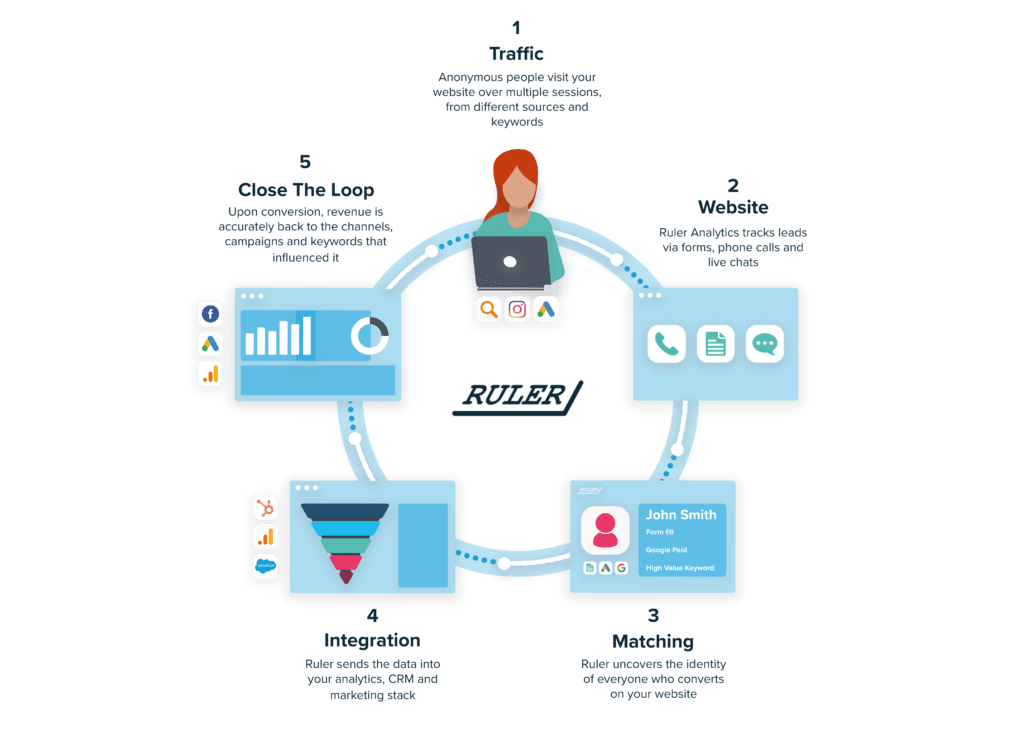
That means, when you log into Google Analytics, your revenue from that lead will be attributed to the channels that influenced it. Not only will your marketing team get more insight of how their efforts are impacting new leads, they will also see how it’s impacting sales.
With this new level of data, your marketing team will be equipped with the resources to optimise their campaigns based on the one metric that truly matters: revenue.
By using Ruler Analytics, your marketing team can understand which campaigns are driving clicks, which are driving leads, and which are driving sales. Then, they’ll be able to prioritise their efforts into the campaigns that are driving the most sales.
And remember. With Ruler, you don’t need to use Pipedrive forms. You can use any form and we’ll track it.
What’s the end result? Well, more high-quality leads sat in Pipedrive waiting for your sales team to convert them!
Find out how to integrate Ruler Analytics into Pipedrive, or book a demo with our team to see how we can support you to get more out of your CRM.