Integrating Google Analytics 4 with HubSpot can be a great way to get better marketing data in the tools you use most.
Getting your marketing ROI can be tricky.
A lot of marketers rely on lead conversions to track their return on investment. But this isn’t reliable.
After all, a lead isn’t a sale. You don’t know if that lead is ever going to convert into revenue or not.
B2B marketers struggle with ROI as a metric since they often have to deal with difficult-to-track conversions like form fills, live chat and phone calls.
While you might be able to find a workaround to track lead volume, you likely struggle to connect an offline sale back to an online lead.
🚀 Pro Tip
Want to skip to the juicy detail on how to connect your sales back to your marketing? We share the details on how to make the most of your marketing data.
How to attribute sales back to marketing using Ruler
Thankfully, it doesn’t have to be difficult to connect these two teams and reports.
Keep reading to learn more:
Let’s get started.
Native tracking of ROI in HubSpot can only be done for paid ads. To do this, just follow these simple steps.
In HubSpot, head to Marketing > Ads.
Here, in the upper right-hand corner, click the settings icon.
Click the ROI tab.
There are two ways to configure your ROI:
Revenue from your deals will simply calculate ROI based on the deals inputted as closed won within HubSpot.
Estimate revenue meanwhile estimates the ROI based on your average sale price and average contact-to-customer rate. You need to add in the numerical value of your average sale price within Average Sale Price section, and then add your average Contact to customer Rate as a percentage.
Learn more about calculating your paid ROI here.
While it’s great you can get an insight to your paid ROI, you can see this isn’t a great method of understanding your overall marketing ROI.
HubSpot has plenty of reporting options as part of its dashboards, but remember, a lot of HubSpot’s features are locked behind a paywall.
There are plenty of free reporting dashboards available in HubSpot that allow you to track website performance, or email performance for example.
But for reporting tools like marketing attribution, you’ll need to pay a hefty price.
And when it comes to linking sales to marketing, attribution is often to missing link for understanding how your marketing is actually driving revenue.
To be honest, a lot of the reporting capabilities offered by HubSpot are great.
But there are a few limitations worth mentioning:
As we mentioned, a lot of HubSpot’s features are behind a paywall. For example, custom reports are only available within the Professional plan as part of the Marketing Hub.
This plan starts at £655 per month. Meanwhile multi-touch revenue attribution, which you’ll need to truly understand your marketing ROI, is only available in the Enterprise plan which starts at £3,000 per month.
Attribution from HubSpot is expensive.
It’s also not wholly useful.
While it works well as a feature, the issue with it is that it’s quite broad.
HubSpot uses a number of buckets to pinpoint where leads and sales are coming from. Things like, paid social or paid search. While it’s great you can pinpoint the broad channel, how do you differentiate which specific channel?
With HubSpot, you can’t.
Many marketers rely on Google Analytics when it comes to measuring their marketing. It’s easy to report from and build custom reports that measure both your website and your overall marketing performance.
HubSpot does integrate with Google Analytics 4, but the integration isn’t ideal.
Generally speaking, HubSpot doesn’t have a great integration with Google Analytics 4.
HubSpot offers mini sites to businesses looking to better track the impact of their website and its impact on your bottom-line.
When you integrate your website into HubSpot’s own mini site, you can get attribution automatically tracked on your website.
Closed-loop reporting is a simple way to describe how marketers can attribute closed sales back to their marketing channels, campaigns and keywords.
Think of it like this.
You drive 100 new leads from your website.
But, what then?
Do you know:
With closed-loop reporting, you can track your leads through their full customer journey. It allows you to accurately determine which channels drive the best leads, in terms of revenue.
So, how do you implement it?
If you’re already using HubSpot, then chances are you’ve got fairly good oversight of your leads.
But, there are limitations to HubSpot. While it can track a lot of data natively, that data is stuck in HubSpot.
To get your data where you need it, you’ll need to do a bit more work. But, once it’s set up, you can log into Google Analytics and see generated revenue by marketing channel and campaign. Even better, you can see your calls (and other events) too. It gives you one holistic, accurate view so your team can start making data-driven decisions.
Yes, you can integrate your HubSpot website and blog content with Google Analytics by adding your Google Analytics Tracking ID in your HubSpot settings. But this is only available for three set plans:
That means that basic Google Analytics and HubSpot integration isn’t available for anyone unless they’re paying over £600 per month.
But don’t worry, there’s a workaround.
On all plans, you can add tracking code to your website so that HubSpot can accurately track website visitors and update contacts based on activity.
Here’s how. Head to settings (the gear icon) in the top right menu.
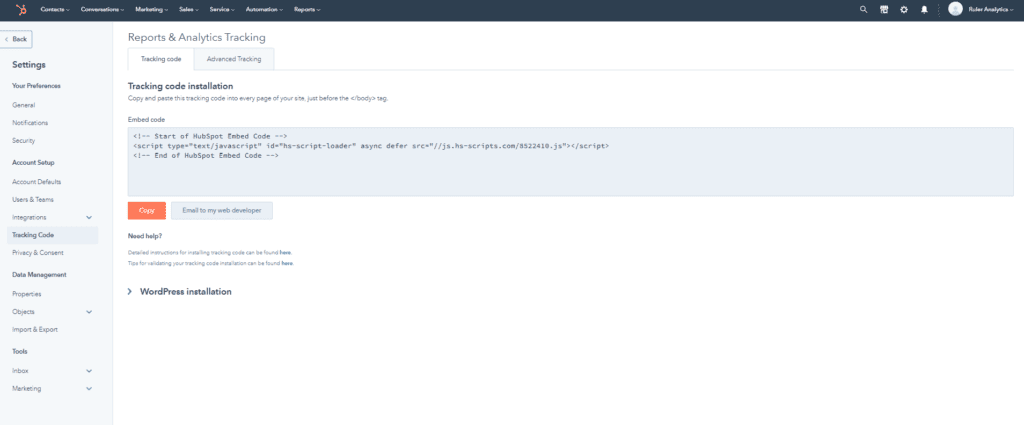
Here, you’ll find the tracking code you need to add to your website. You’ll need to copy and paste it into every page of your site that you want to track.
If you’re not interested in paying upward of £700 per month to connect HubSpot to Google Analytics, there is an alternative.
Ruler Analytics is a marketing attribution tool that works to connect data between key apps. In this example, HubSpot and Google Analytics.
Using a tool like Ruler Analytics, you can automate data collection of leads and sales.
It works like this:
A user visits your website. Ruler tracks them, their source, their interactions and more. Each time that user visits, Ruler continues to track them.
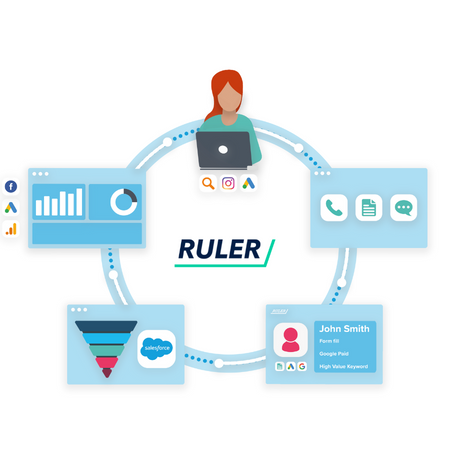
When they convert, whether that’s via phone, live chat or form fill, Ruler will fire all of the data held on that user over to HubSpot.
As the lead is now with sales, Ruler will continue to track and update that lead.
When sales convert them into closed revenue and update HubSpot, Ruler will scrape that revenue data and fire it to your analytics platforms. There, it can accurately attribute it to your influencing marketing channels and campaigns.
Ruler is an easy tool to integrate, and it has tons of integrations available beyond just HubSpot and Google Analytics.
Ruler can be set up like this:
Add tracking code: You’ll be given a unique tracking code to add to your website. This will allow Ruler to scrape your website data. You need to paste this into every footer of pages you wish to track.
Form and call tracking: To set up call, form and live chat tracking requires a few extra steps to ensure you can monitor when leads convert. You can read the full integration guide here.
Once you’ve set up Ruler Analytics, then you’ll be able to quickly integrate Google Analytics and HubSpot. And from there, it’s all automatic. Ruler will do the hard work for you; collecting and collating lead data and firing necessary data from HubSpot to Google Analytics.
Ruler can add 60 variables to your HubSpot CRM, so we can hardly list them out here! However, some examples include first and last click marketing source, landing page, keyword, GCLID, page views and sessions. You can even trace your lead’s journey through your website.
Ruler fetches data from HubSpot and links your lead information to your won or lost deals. So, when leads close into revenue, Ruler will scrape the sale data and fire it over to your Google Analytics account. It means you can log into GA and revenue will be automatically attributed to the influencing marketing channels, campaigns and more.
There you have it, a hopefully helpful guide on how you can integrate HubSpot with Google Analytics to get closed-loop reporting.
Remember, Ruler is a cheaper and much more viable option than HubSpot’s costly paid plans. Ruler is easy to integrate and once it’s up and running, you can leave it to do all the hard work for you.
And that’s not all Ruler Analytics is capable of. Download this eBook for a clear understanding of Ruler’s core elements and how it can support your business.
Want to get stuck in with closed-loop reporting and marketing attribution? Book a demo with our team to see the data in action.