If you’re using pay-per-click advertising to drive traffic and sales, then you need to understand GCLID and auto-tagging. We share what exactly GCLID is and how you can use it.
Are you feeling the squeeze?
Rising ad costs, intense competition, and ever-changing data privacy rules are making it harder to manage and measure ad effectiveness.
Traditional methods based on third-party cookies are losing ground, leaving marketers with critical questions:
What campaigns are driving real impact? What ads are draining the budget? Where’s the best place to put my money?
The good news? GCLIDs are still your ally. They can help pinpoint exactly which Google Ads are driving clicks and conversions for your business and facilitate your decision making.
Here’s what we’ll cover:
💡 Pro Tip
While GCLID remains for now, tracking ad performance is changing. With the impending demise of third-party cookies, the traditional method of tracking user views through display ads is becoming obsolete. Ruler offers a new solution in the form of impression attribution. It uses advanced statistics to uncover the true impact of ad views on sales, even without clicks.
Learn more about impression attribution or book a demo to see how it can help validate the impact of your ads.
Google Click Identifier (GCLID), also known as auto-tagging, is a unique alphanumeric code attached to URLs when users interact with a Google Ad.
With each click, a unique GCLID is generated, connecting the user to the specific ad, campaign, and keyword that sparked their interest.
This intel is then shared between Google Ads and Analytics accounts, giving you a clear picture of how your ad campaigns are performing.
Here’s a real-world example of a GCLID:
[IMAGE]
In the example above, we see Google Ads has automatically appointed this searcher with a GCLID identifier.
Imagine they leave this page and return a few days later to sign up.
If they use a different search and click on a different campaign (like a branded campaign), this information will be linked to their previous interaction to build a path to conversion.
The GCLID tracks a wealth of information, including:
This information is vital to understanding which ads and keywords are working, and which ones aren’t.
💡 Pro Tip: Ruler’s first-party tracking captures every step of a user’s journey across various marketing channels. It gathers data such as UTMs, click IDs, cookie IDs, page views, device information, and additional identifiers like GCLID and parameters. This enables tracking of the complete click path across all channels, not limited to Google Paid alone. Learn more about how Ruler tracks the full customer journey in our detailed guide.
Auto-tagging is turned on by default for new accounts. But, just in case, here’s how to enable (or disable) auto-tagging in your Google Ads account.
1. Sign in to your Google Ads account. In the left page menu, click Settings.
[IMAGE]
2. Access your Google Ads account settings.
3. Locate the “Auto-tagging” section. You can find it under “Settings” and then “Account settings”.
4. Check the status of auto-tagging. This will tell you if it’s currently enabled or disabled.
5. Turn auto-tagging on or off as needed. Use the checkbox next to “Tag the URL that people click through from my ad”.
6. Click “Save” to confirm your changes.
If you’re not seeing the GCLID parameter appended to your URLs once the page is fully loaded, then it’s likely that your website isn’t handling the parameter properly.
Google has some simple steps for you to follow to check if your auto-tagging is working.
If your GCLID isn’t preloading onto your paid adverts, check out Google’s advice on how to troubleshoot this issue
Don’t get us wrong. The GCLID is an amazing tool for marketers to use to fully understand the impact of their ads. But, there are a few shortcomings to using the GCLID:
While GCLID excels at tracking Google Ads clicks, it suffers from a blind spot.
GCLID only tags traffic originating from Google Ads. This means valuable insights from organic search, social media, or even Microsoft Ads campaigns remain invisible in its analytics.
In essence, GCLID paints an incomplete picture. You miss crucial data on how users discover your website, potentially giving undue credit to Google Ads for conversions driven by other channels.
Apple’s continued focus on user privacy makes advertising with Google Ads more challenging.
Advertisers were adjusting to the iOS 14.5 privacy changes when Apple introduced Link Protect Services in iOS 17.
This feature removes unique identifiers from links, like GCLID, in private browsing and Apple apps (e.g., Mail, Messages) to further enhance user privacy.
Related: How Apple’s iOS 17 privacy changes impact marketers
Without GCLIDs, attributing conversions (like a purchase or website signup) to specific Google Ads campaigns becomes difficult.
Advertisers lose crucial insights into which ads are driving results, hindering their ability to refine targeting strategies and optimise campaign performance for maximum impact.
It’s estimated that 20% of browser users prefer private/incognito over regular browsing.
While only a small portion of users leverage private browsing, this doesn’t restrict Apple’s ability to introduce opt-in prompts for link tracking in upcoming updates.
One key constraint in Google Ads is the attribution window.
Google Ads only credits conversions to the ad click that occurred within the last 90 days. This timeframe might seem reasonable, but it falls short for many modern user journeys, particularly in B2B.
B2B purchases often involve a longer consideration process.
Think about complex software solutions or expensive equipment.
Potential customers might research, compare options, and interact with your brand across various touchpoints for months before converting.
In such scenarios, a 90-day window fails to capture the complete picture.
Valuable ad clicks that initiated the customer’s research journey go unattributed as conversions, leading to skewed data and an underestimation of your advertising efforts’ true impact.
There’s definitely a need for GCLID.
In fact, we use it to track your Google Ads in our own marketing attribution tool. However, we can track and store data on a user who originated from a paid advert for much longer than Google Ads can.
Let’s quickly explain.
Ruler tracks visitors using identifiers like first-party cookies and click IDs (GCLIDs). It connects their journey from clicks to conversions, helping understand what touchpoints drive conversions like forms, calls and live chat enquiries.
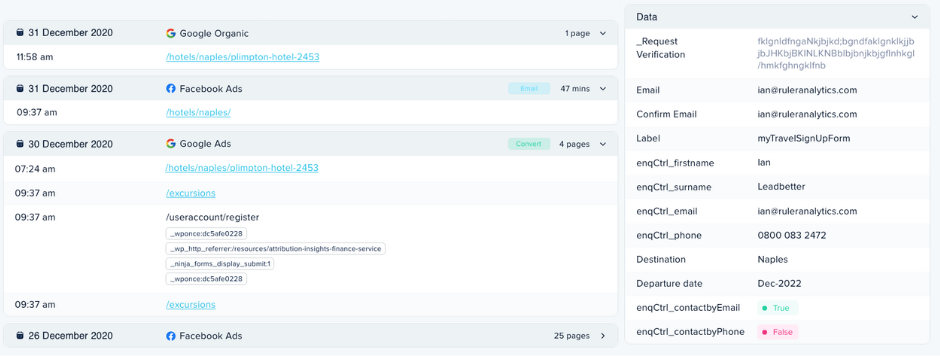
This data can be sent to your CRM to see how marketing affects pipeline and deals.
When deals close, revenue data goes back to Ruler, enabling ROI analysis and reporting on UTM parameters. You can also switch between different attribution models to assign revenue to channels that make sense for your marketing.
Plus, Ruler isn’t restricted by a 90-day limitation.
So if a user converts into a lead, but then sits in your CRM for six months to then become a sale, Ruler can still track their data and push it into the relevant systems. This allows you to keep track of ongoing leads, and get a real ROI on your marketing campaigns.
💡 Pro Tip: When deterministic tracking isn’t an option, Ruler employs probabilistic machine learning to bridge the gaps. We have a complete guide that offers a comprehensive explanation of probabilistic attribution in detail if you want to learn more.
And there you have it, a complete guide to GCLID and how it can help you better track your PPC campaigns.
But remember, the next step to optimising your paid campaigns is to integrate an attribution tool like Ruler Analytics.
You’ll be able to understand how each part of your marketing works together to drive leads down the funnel and create revenue. With it, you can easily attribute closed sales back to the influencing marketing channels, campaigns, ads and keywords.
Find out more about Ruler by booking a demo where you can see how our solution will work for you and your business, no matter your industry. Or, read how Ruler affects your paid output, strategy and campaigns.