Uncover deeper insights into Facebook (Meta) ad performance with Google Analytics 4.
While Facebook, now Meta, offers a valuable platform for advertising, its built-in metrics don’t capture the complete picture.
While it can help start user acquisition and track conversions, Facebook’s limitations become clear in its lack of understanding of user behaviour outside its platform.
This challenge is further amplified by the unreliability of third-party cookies, rendering solely relying on Facebook metrics an increasingly ineffective measurement strategy.
With a little help from Google Analytics, you can unlock valuable insights into how your Facebook campaigns influence website traffic, user behaviour, and ultimately, conversions.
In this blog, we’ll discuss:
💡 Pro Tip
Google Analytics falls short in capturing the impact of ad views on revenue, and view-through attribution in Meta is fleeting due to the limitations around third-party cookies. Fortunately, impression attribution, like the one offered by Ruler, provides a solution. Analysing traffic patterns, Ruler reveals the hidden influence of ad views, even when users don’t click, and connects them to revenue.
Explore the benefits of impression attribution or book a demo to see how it links your Facebook ad views to revenue.
Effective marketing relies on understanding how your campaigns perform. Without data to guide you, your efforts are like shooting in the dark.
Google Analytics 4 allows you to track and analyse your Facebook ads, revealing valuable insights into how they drive traffic and user behaviour on your website. Here are four key steps to unlock this valuable data:
💡 Note: For this guide, we’ll assume that you’ve already migrated over to your Google Analytics 4 account. If you haven’t, don’t worry. We have a complete guide on how to get started with Google Analytics 4.
The first step to tracking your Facebook activity in Google Analytics is to generate a URL parameter for your ads.
Related: How to track links with Google Analytics
URL parameters provide more context and are the easiest method to measure and track your Facebook performance.
The best way to build your URL parameter is with Google Campaign URL builder.
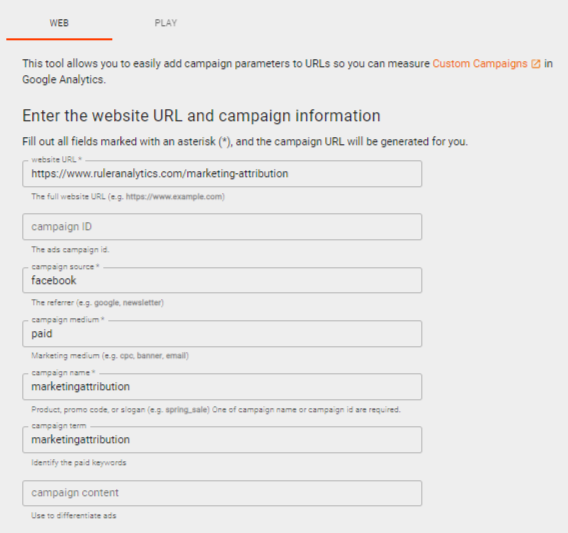
Google’s Campaign Builder has various fields that you can use to track key information:
Once you fill out these fields, a campaign URL is generated. You can use this newly-generated URL to track Facebook traffic and conversions in Google Analytics.
But what should your UTM look like? Let’s go through it together.
💡 Pro Tip
Tracking social media channels like Meta and TikTok can be tricky, and relying solely on Google Analytics 4 won’t give you the full picture for measuring ad impact and making budget decisions. To get a clearer view of what’s actually working, it’s best to use a mix of methods – like first-party MTA, MMM, and incrementality. Our measurement framework shows how they all come together.
Tap here to check out the framework for a better breakdown
While URL Campaign Builder offers additional options, you only need a few key details to effectively track Facebook Ads in Google Analytics:
These basic parameters suffice for tracking traffic and conversions in Google Analytics.
For advanced analysis, you can use additional fields like “campaign term” and “campaign content” to categorise your ad sets within the campaign and differentiate between different ad variations.
For now, we’re just going to focus on the mandatory fields in the URL Campaign Builder. In this example, we’re going to set up an ad for our marketing attribution product.
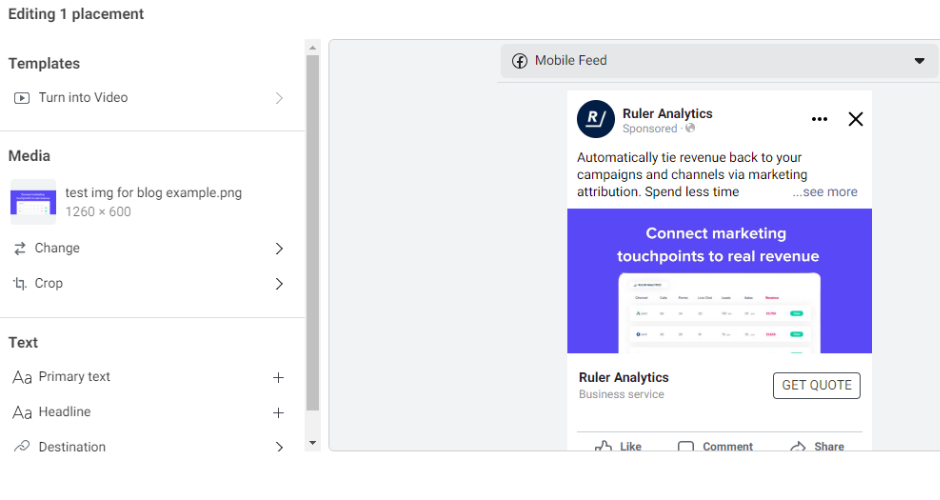
First, we set up the URL. As we want people to book a demo, we’re going to copy and paste the URL to our marketing attribution product page. That way, users can click to learn more about the benefits of our solution before signing up for a demo.
Following this, we define the campaign source as ‘facebook’. Remember, UTM parameters are case-sensitive, so consistent lowercase usage across tags guarantees accurate data capture in Google Analytics.
Next, we specify the campaign medium as ‘paid’ for consistency with Google Analytics (which uses ‘cpc’ for paid search). Using ‘cpc’ here would mistakenly attribute social traffic and conversions to your paid search channels.
Lastly, we have “campaign name”. For clarity, we maintain consistency by using the exact name of your Facebook Ad campaign.
Once these fields are filled, this is what our trackable link should look like:
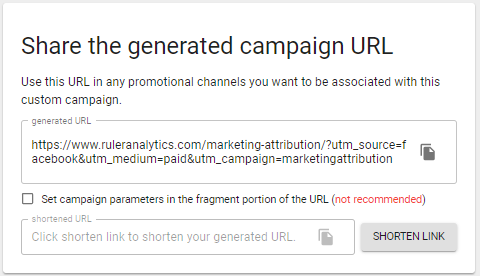
Now that we have our tracking link, it’s time to add it to our Facebook ad.
There are two ways you can add trackable links to your Facebook ads.
1. The most common option is to copy and paste your whole URL in the “Website URL field”.
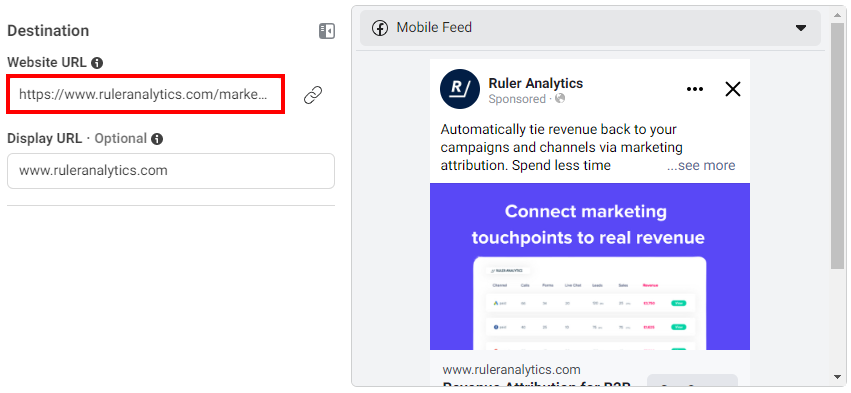
2. The other option is to include your link in your ad copy. You can convert your URL into a short link using a tool like Bitly.
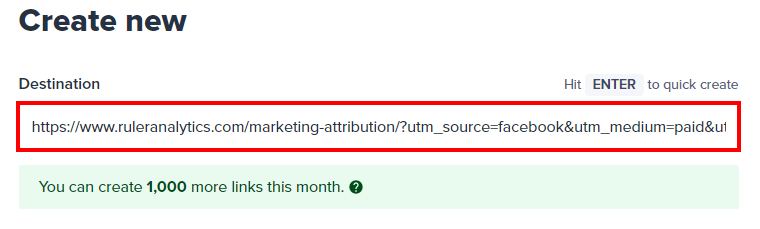
Once you’ve shortened your link, it should look something like this:
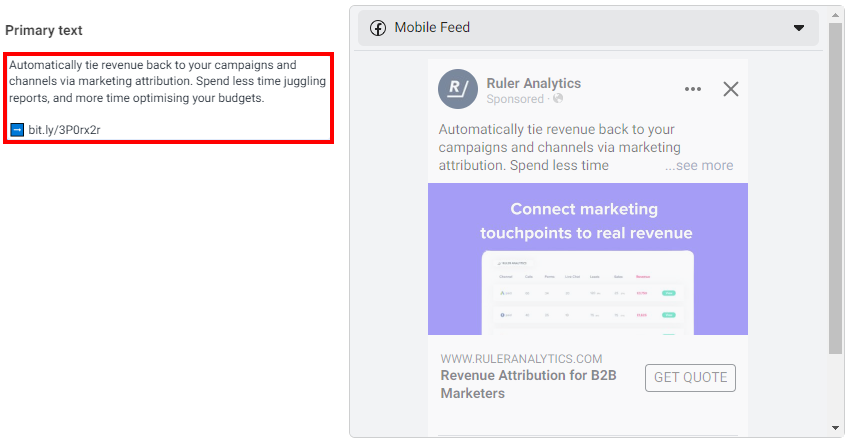
Your Facebook traffic will get pulled in automatically by Google Analytics 4 as long as you’ve set up your UTM codes correctly.
To check, go to Reporting > Acquisition > Traffic Acquisition.
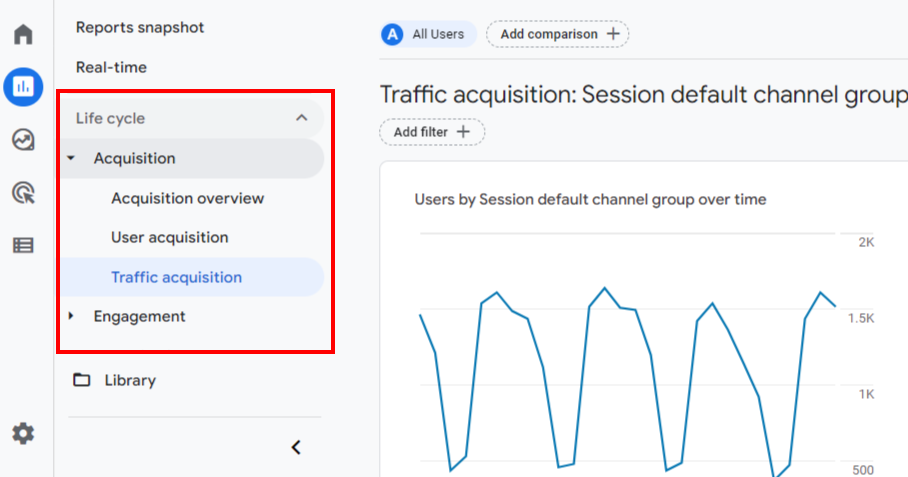
From the drop-down, change the channel group to view things like:
You can also use custom templates in Exploration to gain deeper insights into your Facebook Ad performance, such as:
Despite its dominance in website analysis, Google Analytics 4 faces questions about its ability to comprehensively track Facebook ad performance.
Let’s address some of the most common concerns raised by marketers:
Tracking conversions and traffic for Facebook is just the first step.
Turning those clicks and leads into deals and revenue is what matters most.
Due to privacy regulations and Google’s policies, visitor data collected through Google Analytics is anonymised.
This means you cannot track individual user journeys, leaving you with an incomplete picture of your advertising funnel.
While you can see how many users clicked an ad and landed on your site, the platform cannot tell you where those leads went afterwards, hindering your ability to assess their conversion into paying customers or valuable actions.
This anonymity, while crucial for user privacy, presents a challenge for advertisers wanting to demonstrate the revenue contribution of their ads.
Google Analytics offers two attribution models for analysing Facebook Ads performance: Last-click and data-driven.
While last-click attribution might seem straightforward, it struggles to capture the complexities of today’s multi-touch customer journeys, often overemphasising the final touchpoint before conversion.
The alternative, data-driven attribution, leverages machine learning to assign credit more holistically, but its lack of transparency has raised concerns about how precisely credit is distributed.
Both models, however, share a crucial limitation.
They only consider conversions within the past 90 days. This can be a major drawback for businesses where customers take longer to make decisions, as valuable conversions from Facebook beyond this timeframe go misattributed, likely to Direct or organic search.
Google Analytics doesn’t capture ad impressions, potentially underestimating the impact of upper-funnel campaigns like branding or display ads.
This leads to over-attribution of conversions to other channels, like organic search and direct, that might benefit from user exposure initiated by Facebook ads.
While Meta offers its view-through attribution metrics, their 24-hour window is often insufficient for B2B sales cycles, which typically stretch beyond a day.
Compounding the issue, Meta’s view-through attribution currently depends on third-party cookies, which are becoming more and more inconsistent.
While UTM parameters offer a glimpse into how Facebook impacts website traffic and conversions, they miss the bigger picture.
Today’s tighter budgets and stakeholder demands for faster revenue growth require a deeper understanding of your Facebook ads’ true value.
Simply tracking website clicks isn’t enough. To truly gauge the effectiveness of your campaign, you need to understand its impact on your sales pipeline and ultimately, your revenue generation.
To achieve this comprehensive understanding, we’re employing the following 5 steps alongside UTM tracking in GA4.
Qualitative research, often referred to as self-reported attribution, is a method that relies on prospects and customers voluntarily reporting how they learned about your product or service.
We capture qualitative research by:
Self-reported attribution has given us valuable insights into the effectiveness of both our advertising campaigns and dark social.
But, while self-reported attribution offers visibility over referrals, word of mouth, and social sources, it’s not perfect.
First, customers may not always remember or accurately report how they learned about a brand, particularly if they were exposed to multiple marketing channels.
Second, the data from self-reported attribution is often too vague. We did a study on it. 56% of the answers from self-reported attribution were either low value or useless.
Overall, self-reported attribution is a good starting point, but eventually, you’ll need to explore more sophisticated tracking methods to gain a deeper understanding of your advertising performance.
Using a first-party attribution tool, can help you understand the role your Facebook campaigns play in the overall customer journey.
We use Ruler to track website visitors (including those from Facebook) over multiple sessions and touchpoints. Whenever a visitor converts into a lead, Ruler connects the dots to create a customer journey.
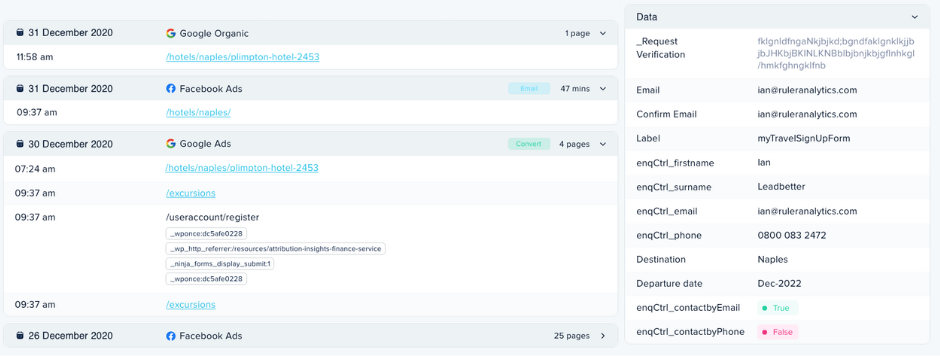
Related: How to view full customer journeys with Ruler
Ruler does this by capturing the FBCLID and GCLID using first-party cookies. It then automatically sends the data we’ve captured on our Facebook leads to our CRM and other marketing tools.
This lets everyone in our business track where leads came from and determine which Facebook campaigns and ads are most valuable to your business.
As leads move from one stage to another, we keep a record of any changes in its dashboard.
With this data, we can spot any bottlenecks in advance and optimise our Facebook campaigns for optimum results.
When a lead is marked as closed as won, the revenue data is sent back to Ruler, allowing us to determine whether or not our ads are profitable and make changes as required to increase your returns.
Ruler also has a direct integration with Facebook. We can send MQLs, opportunities, and/or closed revenue back to Facebook as conversions to create targeted audiences and build more effective advertising campaigns to generate a higher conversion rate and ROI.
While click-through attribution helps unveil hidden sources of traffic, it misses certain crucial interactions.
Imagine someone sees your Facebook ad, doesn’t click, but searches directly for your website weeks later and converts.
Click-based attribution misses this crucial interaction, leaving you unaware of the ad’s influence on their decision.
View-through attribution might seem like an alternative, but it really isn’t.
Its 24-hour window misses most real-world scenarios, and its reliance on third-party cookies jeopardizes its stability.
For a more comprehensive view, we use impression attribution and marketing mix modelling. It reveals how our Facebook campaigns, even without direct clicks, influence conversions and revenue.
Applying a machine learning-based Bayesian statistics model and Shapley value, Ruler develops sophisticated algorithms to match impressions to eventual conversions and revenue.
It offers a different perspective by illustrating how non-click interactions contribute to revenue, preventing the premature dismissal of upper-funnel channels that may prove effective.
MMM also provides essential insights for budget optimisation by simulating various scenarios to determine the most efficient allocation of marketing spend.
For example, it generates diminishing return curves, showing when additional spend no longer leads to a proportional increase in revenue. This allows marketers to identify the available headroom and predict potential upside.
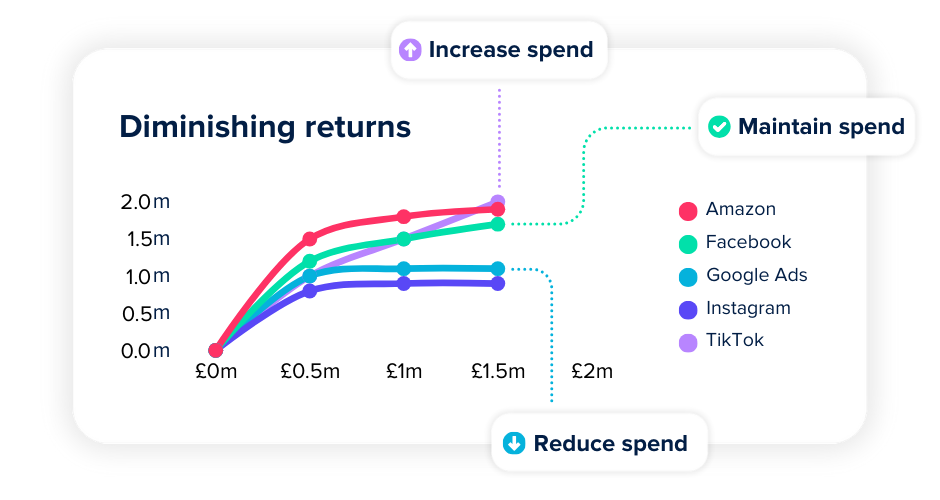
The statistical rigor and clear visual outputs from these models help secure buy-in, especially when past budget planning was based on rough estimates.
Incrementality is the key to answering a critical question: Did this marketing campaign actually drive sales, or would those sales have happened regardless?
It’s an ideal approach to measuring the impact of Facebook ads, which as we already know, are notoriously difficult to track.
Considered the gold standard, incrementality isolates the true impact of your campaign, cutting through the noise and telling you precisely how much your marketing efforts made a difference.
One of the most effective ways to test incrementality is by dividing your audience into two groups: a treatment group exposed to your campaign and a control group that isn’t.
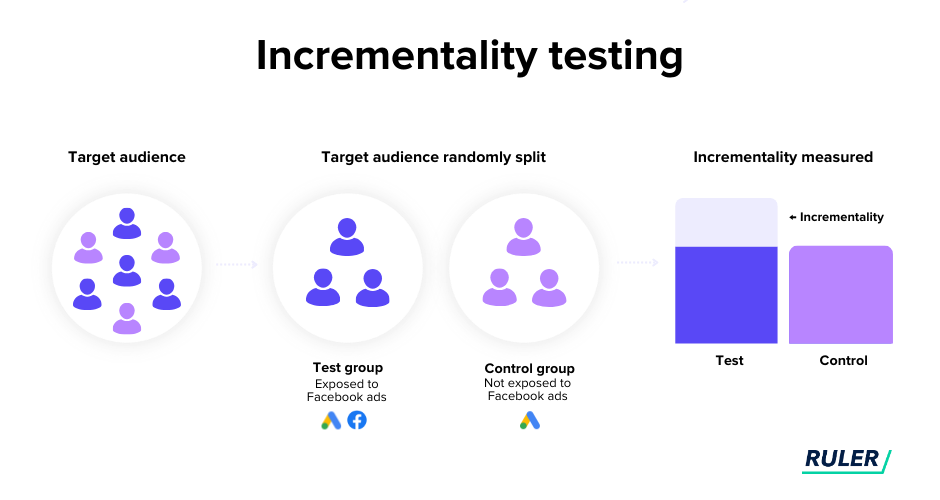
By comparing their behaviors, you can identify any significant differences, ensuring you’re measuring the campaign’s direct effect – rather than just correlating results with external factors.
Take a digital ad campaign, for example.
The treatment group sees the ad, while the control group does not. Any increase in behavior, like purchases or sign-ups, that occurs only within the treatment group can be attributed directly to the ad.
What makes incrementality even more powerful is its ability to validate findings from marketing mix models.
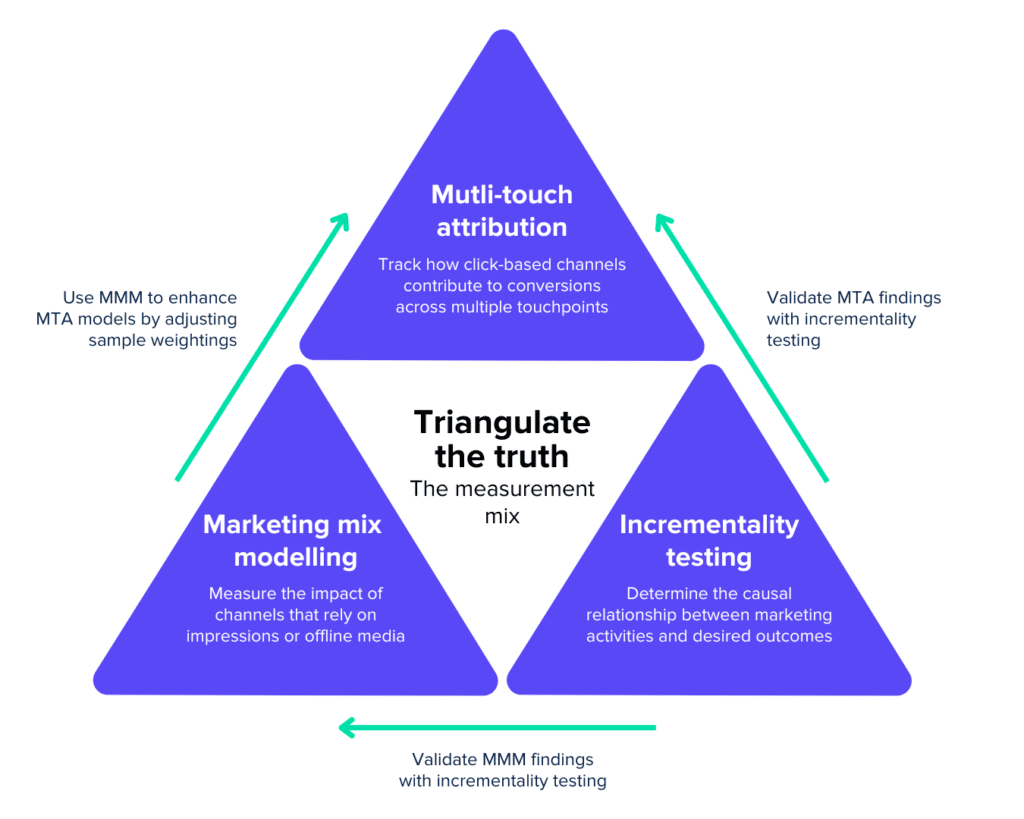
While MMM is excellent for uncovering trends and forecasting long-term performance, incrementality testing cuts through the noise, pinpointing what’s truly driving results.
By combining insights from both approaches, marketers can differentiate between causation (what’s genuinely influencing outcomes) and correlation (what merely happens alongside marketing efforts).
💡 Pro Tip
First-party MTA, MMM, and incrementality testing are essential components for gaining the most accurate insights and achieving the best possible results in your Facebook ad performance. For a deeper understanding of how to effectively triangulate these different forces, our comprehensive measurement framework can provide key guidance.
Tap here to see the marketing measurement framework
Tracking Facebook ads can be a tough gig due to the platform’s data limitations and changes in its ad tracking policies.
But by using a combination of first party MTA, marketing mix modelling and incrementality testing, businesses can gain valuable insights into the performance of their Facebook ads and optimise their marketing for maximum results.
With a tool like Ruler, you can’t go wrong. Ruler is a marketing attribution and MMM tool. So you can get the data you need to measure your Facebook ads from one single platform.
Learn more on how Ruler attributes revenue to your marketing or book a demo and see it in action for yourself.

This was originally published on the September 30th 2020 and updated February 28th 2023 for freshness.