We take a closer look at Facebook offline conversions and show you an easier way to measure your marketing-generated revenue for all of your campaigns, both online and offline.
If you’re using social media to draw in leads and convert most of your deals offline, then Facebook offline conversions are a must-have solution.
Facebook offline conversions were once a tool designed for brick-and-mortar businesses.
But since Apple’s privacy update, Facebook offline conversions have become a crucial solution for tracking ad performance in a post-iOS 14.5 world.
Facebook’s offline conversion tracking feature has a lot to offer, but what can it really do for your business? This guide will walk you through the basics.
What we’ll discuss:
💡 Pro Tip
Ruler Analytics makes the process of tracking offline conversions easy. It coordinates your online and offline touchpoints across the full customer journey and provides insight to fine-tune your marketing strategy for maximum ROI.
Download the guide on offline conversion tracking
For the sake of clarity, let’s start by explaining what types of offline conversions you might like to measure.
There are some businesses that only make sales online.
Take Amazon, for example.
Aside from some of its acquired properties (like Zappos and Whole Foods), 100% of Amazon’s consumer sales happen on its website.
But this business model is fairly rare. More often, businesses convert prospects in many ways:
For each of these scenarios, the conversion happens offline either in-person or over the phone. But historically, there haven’t been many good ways to attribute those sales back to the digital marketing campaigns that generated them.
But, Facebook offline conversions provide a solution to this problem.
Facebook offline conversions measure sales made in the real world by matching data from your CRM, marketing automation tool, call centre software, or point of sale system to your Facebook advertising campaigns.
Sometimes, a user clicks on a Facebook ad and goes directly on to make a purchase on your website.
But other times, viewing an ad is just the starting point of a lengthy sales cycle.
Both scenarios are important to measure in order to prove the effectiveness of your campaigns.
Facebook offline conversions identify information from your sales systems—things like email addresses—then compares the people who purchased to those who viewed Facebook ads you’ve run in recent campaigns.
If there’s a match, it attributes the sale to the specific ad and campaign viewed.
This lets you create more robust marketing reports.
Now, you can go to your clients or leaders and show not only how many leads, subscribers, and followers marketing is generating, but also how many sales—both online and offline—happened as a result of marketing’s efforts.
💡 Pro Tip
Ever noticed that the data in your Facebook ad account doesn’t match the data you see in Google Analytics? We reveal the most common reasons that lead to data inconsistencies between Facebook and Google Analytics, plus provide techniques to help improve the quality of your reporting.
Solving the data mismatch between Facebook and Google Analytics
One big advantage of Facebook offline conversions is that it lets you use offline conversion data to create custom audiences of people who’ve purchased from you before.
Having a big sale?
Use offline conversion data to create an adjustment for past buyers and get it in front of the people who are most likely to buy.
To take advantage of this feature, follow these instructions to create a custom audience of offline purchases.
The audience will be empty at first, but it will populate itself with users over time as you connect offline sales data to your Facebook campaigns.
Before you can use Facebook’s offline conversion feature, you must have a Facebook ad account, and the user who sets it up must be designated as a Facebook Business Manager.
Once your ad account is set up appropriately, follow these steps:
1. First, you’ll need to create an offline event set in “Events Manager”. Go to your ad account > Events Manager > Connect Data Sources.
2. You should see a pop up with four options to choose from. Select Offline > Connect.
4. Give your offline event set a name and add a description. Then, click “Create.”
5. Assign the ad accounts you want to use for your offline event and turn on auto-tracking so that new ads you create will default to this offline event set for tracking.
6. Select people from your business to grant them access to the event set and click “Assign“.
Once that’s done, you can start to upload offline event data and begin to measure the offline impact of your Facebook ads.
Now it’s time to upload your offline event data into Facebook. There are a few different ways to do this, but the most common and basic way is to add offline sales data manually using a CSV file. Here’s how to do it:
1. First, create a CSV data file with your lead data. You must include as much information as possible to ensure accurate reporting. For example, timestamps for each conversion, customer details, email address, location, event name or id numbers. Anything that would help Facebook collate your user data. Note that Facebook suggests uploading offline event data within 48 hours after an event takes place for optimal reporting.
2. Now you’ve created your CSV file, go to “Events Manager” and select the correct account.
3. Under “Data Sources”, choose the offline event set you want to upload your data to and select “Upload Events.”
4. You should receive a pop-up. Click “Select CSV File” to upload your CSV file from your desktop. You can click “View Examples” to double-check your data is in the correct format.
5. Select “Next: Map Data”. Facebook will now review a sample of your data file and identify the type of data in each column. You’ll need to review each column to ensure that Facebook has assigned your data correctly.
6. If your data is missing or improperly formatted, these will appear as errors. You’ll need to fix as many of these as you can before uploading the file. Keep in mind that once you’ve uploaded your offline event data, you cannot delete or amend it. Once you’re happy with your data, click “Next: Review”.
7. You’ll have a chance to see your estimated match rate and any additional warnings before the final upload. If, for some reason, your data doesn’t look correct, you can click “back” and modify your file. However, if everything looks good, you can go ahead and click “Start Upload.”
If you’ve followed the steps correctly, Facebook will match your data to the active ad campaigns assigned to the offline event set. You can now go to your ad manager and see which campaigns played a significant role in driving offline conversions for your company.
Uploading a CSV file is appropriate for companies that deal with small data sets. But when the data sets become larger, it gets more difficult to handle.
Secondly, most businesses use Facebook as part of a broader marketing mix. But the issue with Facebook is that it doesn’t consider other marketing sources when attributing conversions.
Instead of just being able to tell you which Facebook campaigns are generating the most offline conversions, Ruler Analytics can identify all the other channels your leads used to find your products and services.
Related: How to view full customer journeys with Ruler
Here’s how we use Ruler to track our Facebook offline conversions.
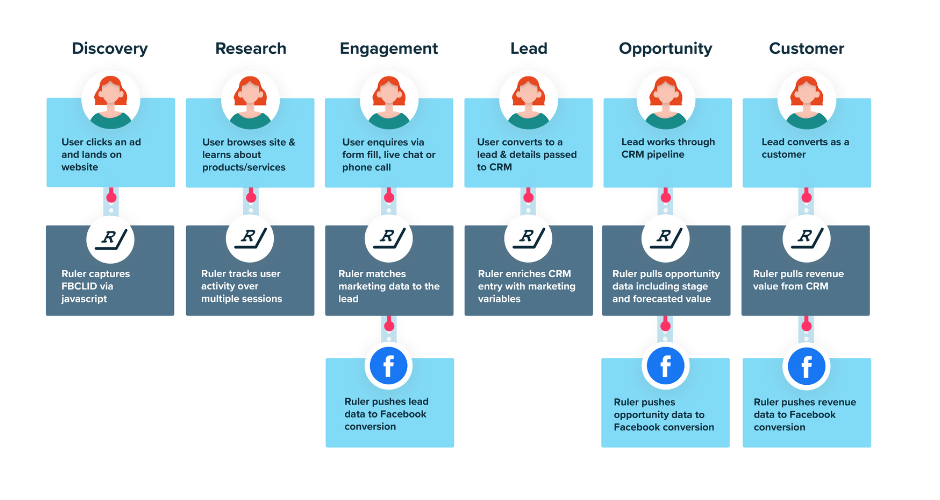
Ruler tracks each anonymous visitor over multiple sessions and traffic sources, allowing us to gain more insight into our customer journeys.
Whenever a visitor converts into a lead offline via a phone call, Ruler will connect their digital touchpoints with their conversion details.
The customer journey and conversion data captured in Ruler is then sent to our Insightly CRM, allowing us to pinpoint the Facebook campaigns that are most successful in driving offline conversions for your business.
Once the opportunity is closed into revenue, Ruler pushes our offline conversion and revenue data back to Facebook and assigns it to the relevant campaigns.
Related: How Ruler attributes revenue to your marketing
Access to this insight helps grow our understanding and optimise campaigns to drive sessions that we know will result in high-quality conversions.
Since Apple announced its privacy changes with iOS 14.5, advertisers have been left in a state of panic to find alternative ways to receive and process conversion events from tools like Facebook.
Thankfully, Ruler uses first-party data, which means marketers still have better control over how and why data is collected.
And can continue to build a single source of truth on how Facebook works to drive quality leads and high converting customers.
To hit your team’s biggest goals and prove marketing’s effectiveness, tracking conversions is crucial.
And that includes conversions that happen on your website as well as over the phone with a sales rep or in person at your office, store, or attraction.
With Facebook offline conversions or a more advanced system like Ruler, it’s easier than ever to track marketing’s impact on the business, prove the ROI of your efforts, and show that the work your team does is both indispensable and the key to growing your business.
Want to learn more about Ruler? Learn how Ruler can help optimise your paid budget or book a demo and see how it can help you gain a complete view of your marketing performance.
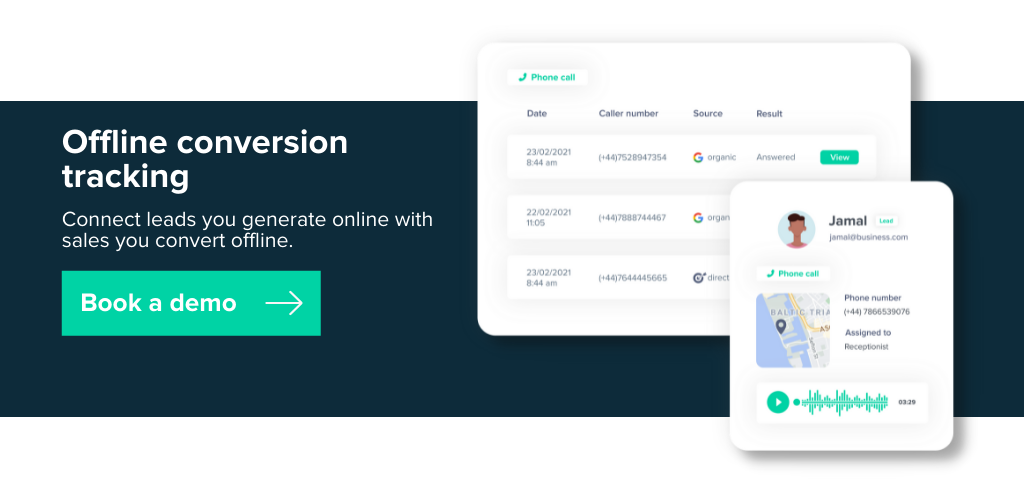
This article was published on 14th Jun 2018 and last updated on 22nd June 2022.