We’re going to show you the process we use for assigning values in Google Analytics so that you can optimise your performance based on revenue.
Most marketers report on the success of their marketing based on leads and conversions in Google Analytics.
In fact, according to our survey, 90% of marketers consider Google Analytics their go-to choice for marketing measurement.
While clicks and conversions are important metrics to measure and optimise, ultimately, revenue is what matters most when evaluating overall performance.
Fortunately, Google Analytics allows you to assign Goal Values and can break it down by different dimensions, such as traffic source, landing page, location and more.
Instead of focusing on metrics such as cost per click and cost per conversion, you can hone in and measure more meaningful metrics like cost per acquisition and return on investment.
Though Goal Values offer an incredible wealth of information, the process of setting them up can get a little overwhelming, especially if you’re doing it for the first time.
However, with a better grasp of Goal Values in Analytics, you can become equipped to make smarter decisions about your marketing investments.
For this article, we’ll discuss:
⚡ Unlock values in Google Analytics
Ruler makes the process on attributing revenue to your goals in Google Analytics easy. It tracks data on a visitor level, allowing you to successfully attribute leads and marketing-generated revenue across multiple campaigns, ads, keywords and more in Google Analytics.
How to automatically send marketing revenue to Google Analytics
A Goal Value is a monetary number assigned to the completion of a goal or event in Google Analytics.
Anybody can assign a value, even non-eCommerce websites.
However, it’s much easier to assign a value to a product than it is a lead.
We’ll get into why later on.
For now, let’s focus on why Goal Values are important to your business.
Let’s imagine for one moment that you own a marketing agency.
Your goal is to get people to provide their contact details so that you can nurture and close them into revenue.
You set up two events in Google Analytics to capture the details of your website visitors.
The first event tracks the number of people who fill out a form for a free consultation.
Pretty valuable, right?
The second event is triggered when people download an eBook.
Not as significant as the first interaction, but still important nevertheless.
Let’s pretend for a minute that 100 people downloaded your eBook and ten people filled out the consultation form.
Despite generating a lower number of conversions, the contact form is more valuable.
Users that fill out a consultation form are often lower in the funnel and have the highest level of buy-in.
However, as there was no value previously assigned, Google Analytics would assume that both events were worth the same. ZILCH.
Let’s look at how to assign Google Values in Google Analytics.
The setup is straightforward for Universal Analytics.
All you need to do is follow this simple step-by-step guide below.
Google Analytics 4 is a bit more intricate, but we have a guide on tracking conversions in Google Analytics that explains the process in a little more detail.
Step 1: Go to your Google Analytics standard reports.
Step 2: Click on the “Settings” in the bottom left.
Step 3: Select “Goals”.
Step 4: If you’re creating a new Goal then click “+ Goal”. Or, for an existing goal, click on edit.
Step 5: Select your Goal type and fill out any relevant descriptions.
Step 6: In Goal details, switch on Value and add in your desired amount.
Before you apply any values in Google Analytics, there are a few things you need to consider first.
Goal Values in Google Analytics are static.
For example, let’s say you add £10 to the value.
Every time somebody completes a goal, Google Analytics will assign that amount.
Not every lead is the same.
In most cases, different sources generate unique revenue and lifetime values.
The values you assign in Google Analytics are permanent.
They do not update dynamically or change proactively based on adjustments you make to your website.
For example, if you upload the wrong value and someone completes that goal, then that value will remain locked within Google Analytics as there’s no way to remove it.
But why does this matter?
Uploading the wrong value, or incorrectly valuing it will lead you to the wrong conclusions about the performance of your marketing.
You could end up making bad decisions that will negatively impact your overall work, revenue growth and profitability.
Goals Values aren’t suitable for eCommerce websites.
Google Analytics offers eCommerce tracking and provides much better insights about your products, transactions and how long it takes your customer to complete a purchase.
So, if you sell products online, you should stay clear of Goal Values when it comes to tracking your revenue.
Assigning values is much easier for businesses that accept payments online.
For example, let’s say you’re using digital marketing to promote an offline event but take payments online. People can go onto your website, book and pay for their ticket, and you can use the total cost to assign this as a value in Google Analytics.
Sounds easy, but what if you don’t accept payments online?
What if you’re a marketing agency which generates leads online but converts sales offline, or have a SaaS product and rely on metrics such as monthly recurring revenue?
This is where things get a little tricky.
Fortunately, there are a few methods you can use to help calculate and assign values to Goals in Google Analytics more accurately.
While setting up goals is technically straightforward, calculating your numbers and assigning values in Google Analytics is a different kettle of fish.
Google Analytics assumes that marketers have the information they need to assign values to goals, but that usually isn’t the case.
When a visitor converts into a lead, whether that be a form completion, phone call or live chat enquiry, that data is passed onto the sales team.
This information is typically locked away in CRM systems leaving marketing in the dark on which activities are leading to actual revenue.
Related: How to integrate CRM data with Google Analytics for closed-loop reporting
To accurately calculate your Goal Values, you need a solution that can connect your conversion and revenue data so that you can determine which specific marketing activities are most effective in driving sales.
And, a tool like Ruler can help.
Ruler is a marketing attribution solution which aligns revenue from your CRM with marketing data in Google Analytics, allowing you to track your visitor’s multiple touchpoints to measure and attribute value accurately across the entire sales cycle.
It tracks anonymous visitors across all website visits, collecting information on what campaigns and content those visitors interact with at each visit.
Related: How to view full customer journeys in Ruler
Once a visitor becomes a lead, that marketing data is passed along to the CRM, allowing conversions to be attributed back to the marketing campaigns that drove the sale. Ruler is an official Google Analytics partner and can integrate revenue data straight into your Google reporting tools, allowing you to track values for all of your online or offline goals against your traditional marketing metrics.
💡 Pro Tip
Want to learn more about Ruler’s revenue attribution? We have a complete guide that shows you how Ruler attributes revenue to your marketing sources and more.
How Ruler attributes revenue to your marketing
If you’re looking for more of an estimated figure, then you can use the following formula to calculate and assign values to your Goals in Google Analytics.
Let’s say you generate ten leads via a contact form on your website.
Out of all these leads, you manage to convert one into a £1,000 sale.
You divide the total of £1,000 by ten leads, and this leaves you with £100.
You’re not receiving £100 of each person, but you know that you have a 10% close rate. So, you can assign £100 value for each lead coming through your contact form.
This method isn’t a reliable way to measure the value of your goals, but it can provide you with some clues on where your revenue is coming from.
If you’re struggling to calculate your value to your goal, then you can go ahead and assign a symbolic value.
To assign a symbolic value, you should start with a guesstimate of what each conversion is worth to you.
This method is particularly common for businesses trying to figure out the value of their eBook downloads or marketing newsletters.
This is a guesstimate, so isn’t the most reliable method to measure the value of your marketing.
When you have a monetary value associated with your goals, it’s much easier to calculate the ROI of your marketing performance and optimise campaigns based on their ability to drive more revenue.
With Ruler, you can gain a single source of truth of where your leads are coming from, which allows you to calculate and assign accurate Goal Values.
Want more information about Ruler’s revenue attribution?
Our team would love to chat with you.
Book a demo and learn more about the possibilities of Ruler.
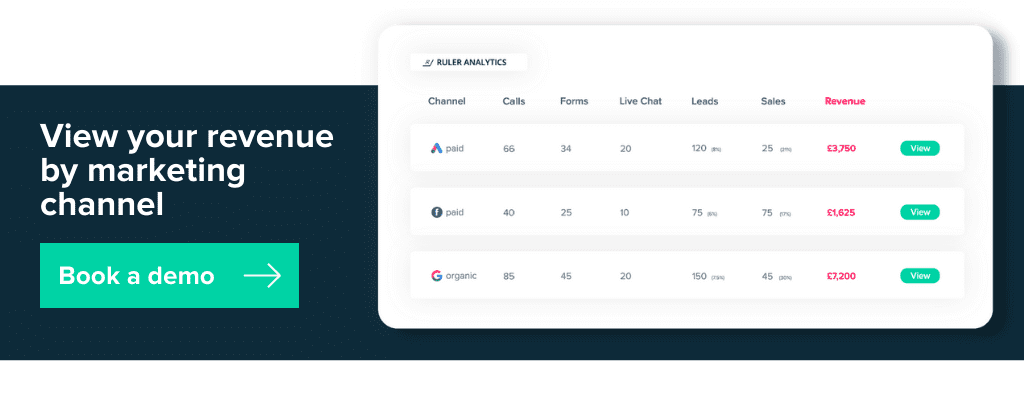
This article was originally published on 25th January 2021 and was last updated on 11th February 2022 for freshness.