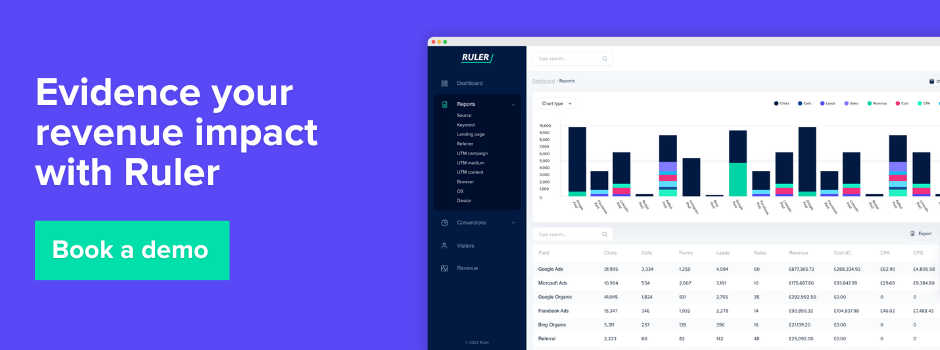Learn how to track calls in Google Analytics and discover a different way to attribute calls back to your marketing sources.
Phone calls remain one of the most powerful lead generation techniques for marketers.
The data proves it. 50% of marketers use a phone number on their website to drive inbound leads.
But there’s a whole other layer most marketers miss.
In B2B, and in ecommerce where high-ticket products are sold, businesses typically use forms to capture initial interest.
From there, the journey often moves offline – through phone calls, demos, or in-person meetings.
These touchpoints are critical to the conversion process—but they don’t show up in GA4 by default.
That means you’re likely missing key interactions that influence revenue, which can lead to an incomplete or misleading view of performance.
In this post, we’ll cover how to track phone calls in GA4 so you can measure their impact on your campaigns.
Then we’ll explore other ways to track offline conversions like calls and demos, and how to tie those interactions back to revenue.
Keep reading to find out as we discuss:
💡 Pro Tip
Google Analytics isn’t the only tool to attribute phone calls. Several other tools can be used, such as Ruler Analytics. With Ruler, you can track the full customer journey from the initial click right through to the final conversion, allowing you to attribute inbound calls back to the correct traffic and marketing sources.
Book a demo to see how Ruler attributes calls and revenue
Call tracking in Google Analytics 4 allows you to measure and analyse the phone calls generated by your website or digital marketing campaigns.
It provides insights into the effectiveness of your marketing efforts in driving phone calls, enabling you to make data-driven decisions to optimise your campaigns.
Without call tracking, marketers can only make assumptions about the impact of their digital campaigns on inbound calls. This often leads to ineffective marketing campaigns and wasted marketing budgets.
If anyone knows the value of call tracking, it’s us. Ruler has helped many businesses track phone calls back to the ads, web pages and keywords that drove them.
Ruler’s call tracking works using dynamic number insertion (DNI) technology and generates a unique number for each specific visitor. When a visitor calls a unique number, Ruler records the call data and sends it to your CRM. This allows you to track the effectiveness of your marketing campaigns on pipeline and revenue.
Related: How does Ruler’s call tracking work?
More on Ruler’s call tracking shortly, for now…
💡 Pro Tip
GA4’s inability to track offline conversions by default, personally identifiable data, and other limitations like tight attribution windows and missing impression data can make it hard to measure the true marketing impact on revenue. Our measurement framework helps bridge those blind spots using a mix of first-party data tracking, marketing mix modeling, and incrementality testing to give you a fuller picture of what’s really driving your results.
Take a look at a better framework for measuring success
In the legacy version of Google Analytics, it was impossible to track how many calls came from a specific marketing campaign or source. The only option was to use Google forwarding numbers, but these numbers could only be used to track calls from Google Ads.
As Google Analytics 4 is now based on events, you can now track when a visitor clicks on a clickable phone number link on your website and record that as a call conversion.
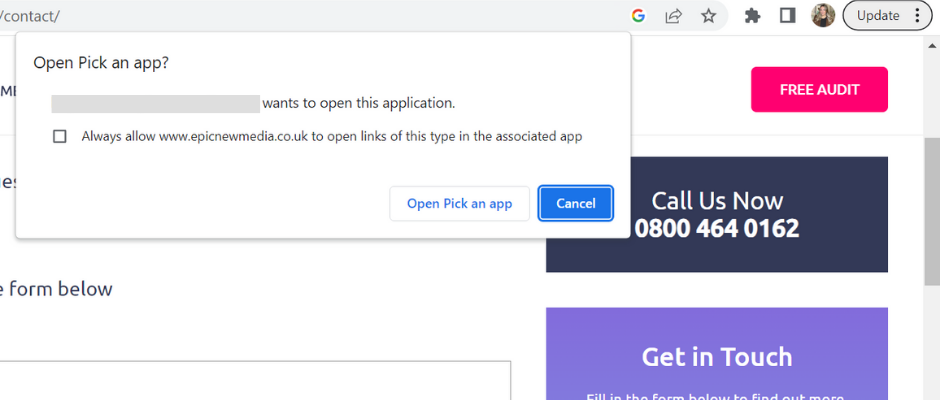
Related: Complete guide to events in Google Analytics 4
💡 Important note
To set up call tracking in Google Analytics 4, you will need to use Google Tag Manager. If you’re not set up yet, make sure to read our guide on how to configure Google Analytics 4 and Google Tag Manager.
To get started, go to the Variables section of your Google Tag Manager interface. You first need to check whether you have enabled click variables in GTM.
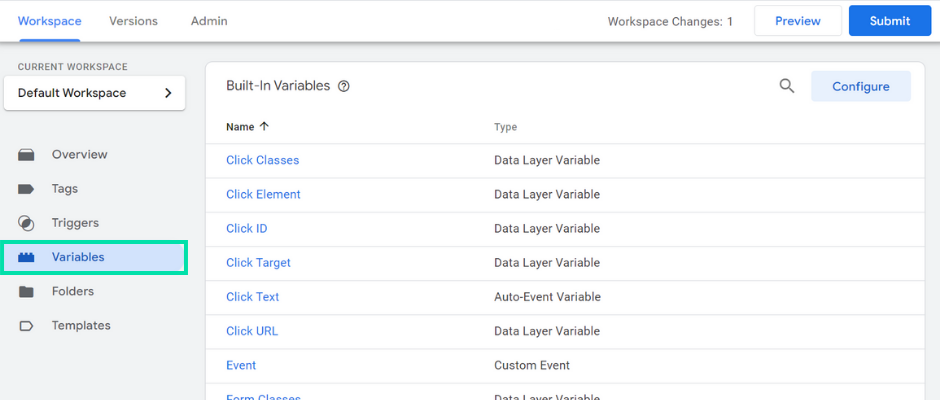
If you don’t have click variables enabled, click on Configure and scroll down until you see all your click variables. Enable these click variables using the checkboxes.
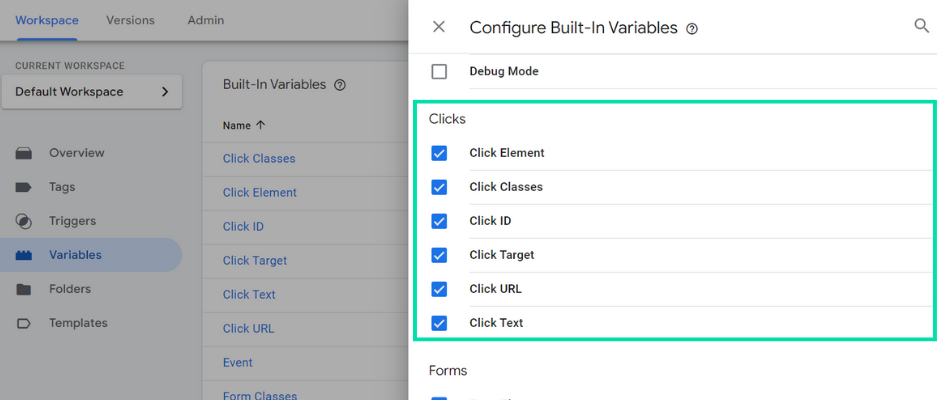
Now you’re ready to set up your trigger. Click on Trigger in the left navigation and click New.
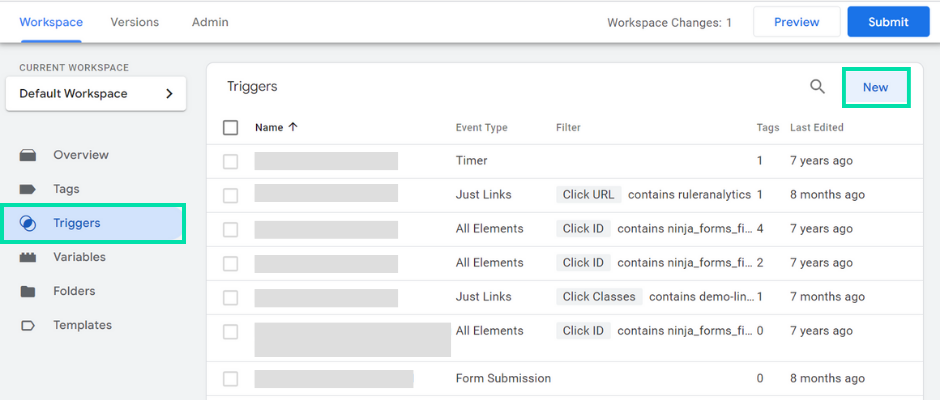
Click on the Trigger Configuration and select Just Links. For now, allow the trigger to fire on “All Link Clicks“.
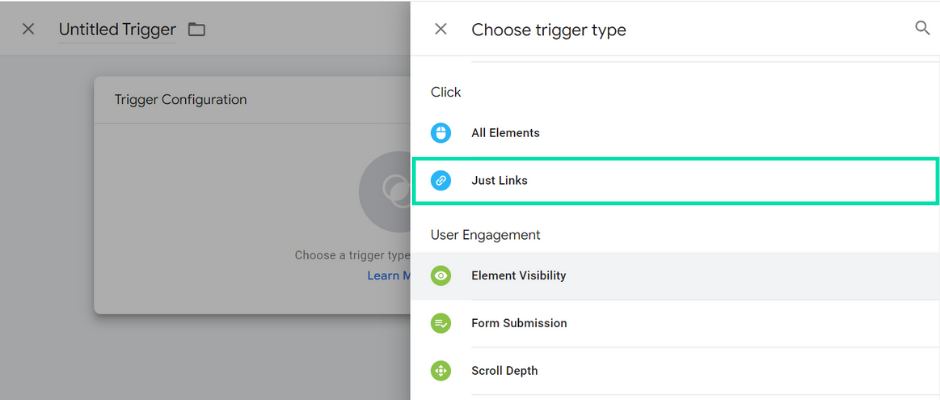
Enter a name for your trigger, and click Save. The name will change later, so don’t worry too much about it right now.
Now, let’s turn on preview mode to view this click event and its data. In your GTM workspace, click on Preview. Enter the URL of the website where your phone number is displayed and click Connect.
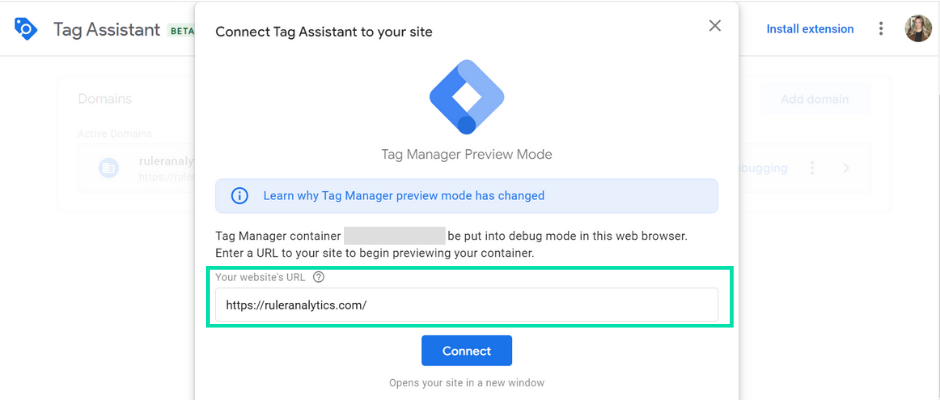
Go ahead and click the telephone link. If you click this link on a desktop, a window should appear asking you to choose an additional application to make a call. On mobile, say an Apple device, the number should pop up at the bottom of your mobile browser. You can click the number on your mobile device to initiate the call.
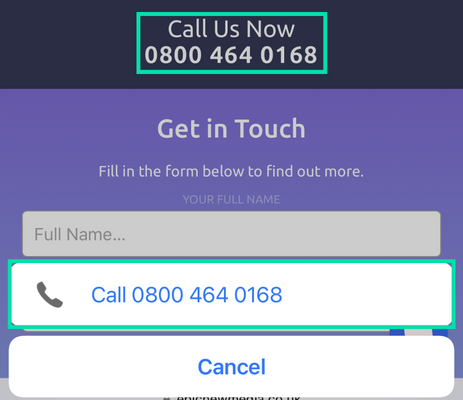
After you’ve clicked this link, you can go to preview mode to check the interaction.
Under Summary, you should see your link click interaction listed. Select this interaction and click on Variables.
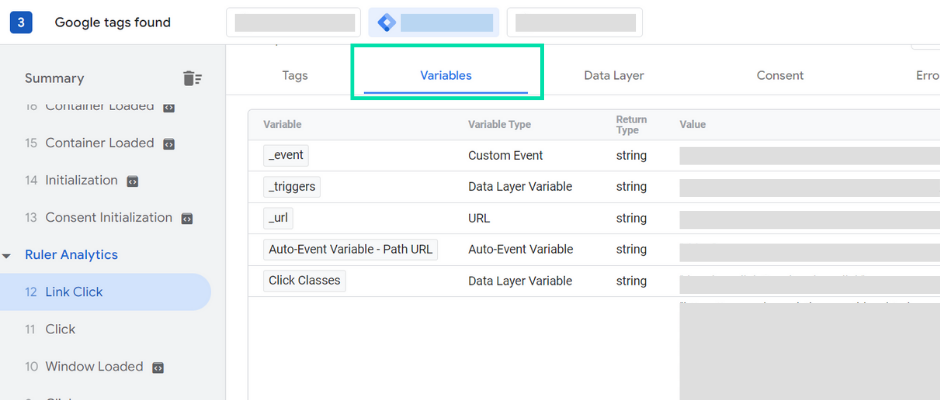
You should see various information about this interaction. You should see a row labelled “Click URL”.
What you can do with this information is configure Google Tag Manager to track all link clicks where the click URL starts with “tel:”. You can modify the trigger you set up earlier to focus on telephone link clicks only.
To do this, go back to Trigger and open the “all link clicks” trigger that you created earlier. Now change the option from “All Link Clicks” to “Some Link Clicks“.
From the first drop-down, click on Click URL. In the second drop-down, select “starts with”. Now enter “tel:”. Once complete, rename your trigger to “call link click” or something that you will remember.
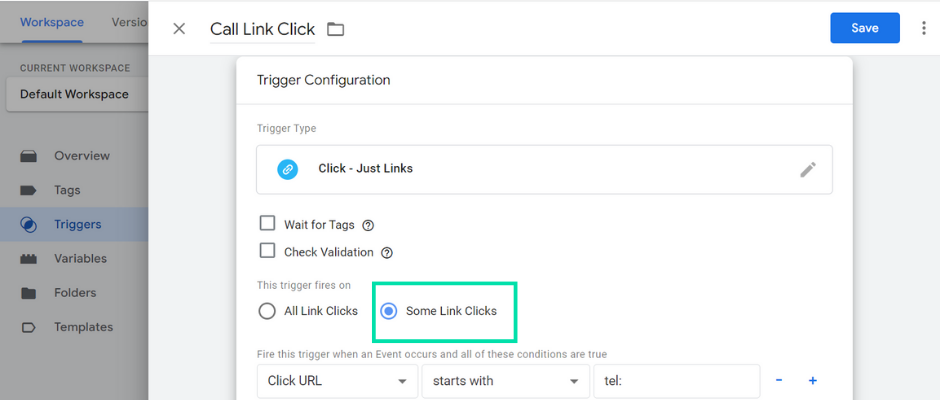
Now, it’s time to create a Tag to send this event to your Google Analytics 4 property. Go to Tags in the left navigation and click New.
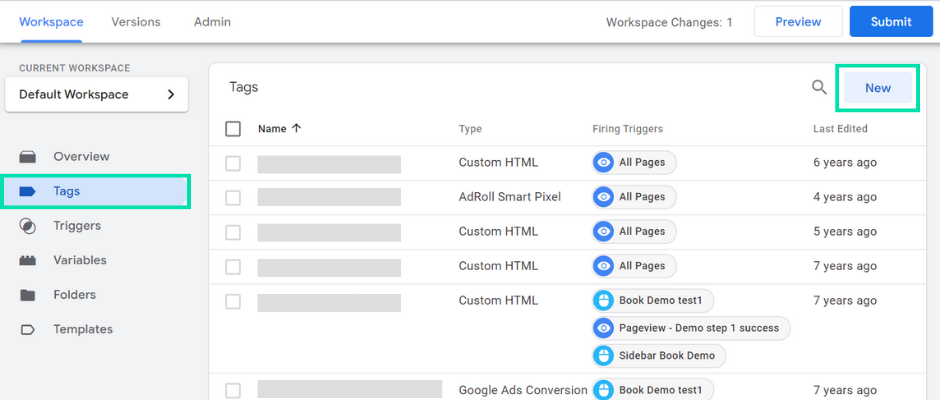
Click on Tag Configuration and select Google Analytics: GA4 Event.
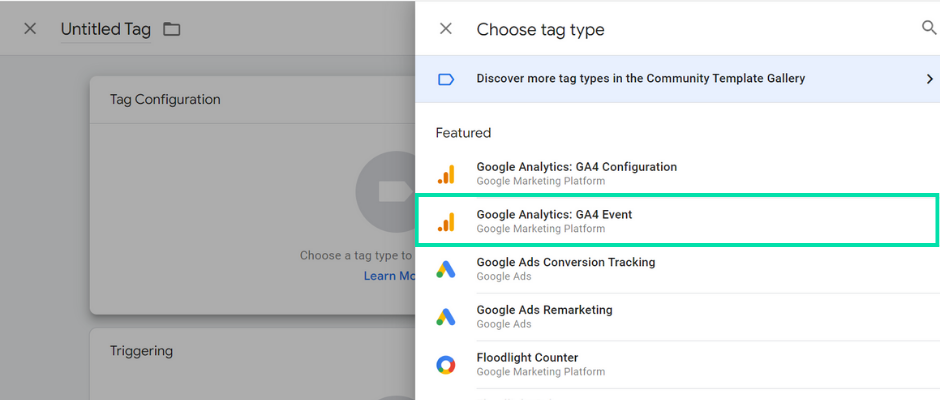
Select your existing GA4 configuration tag from the drop-down and give your Event a name.
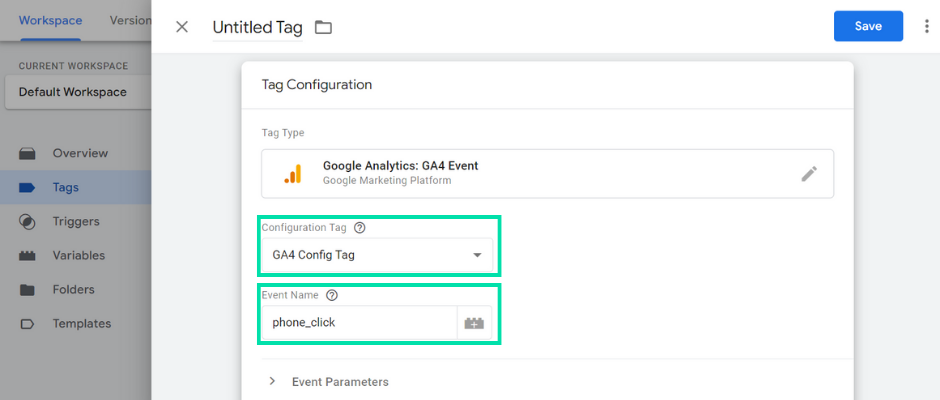
You can also send additional information about your event by selecting Event Parameters and clicking Add Row.
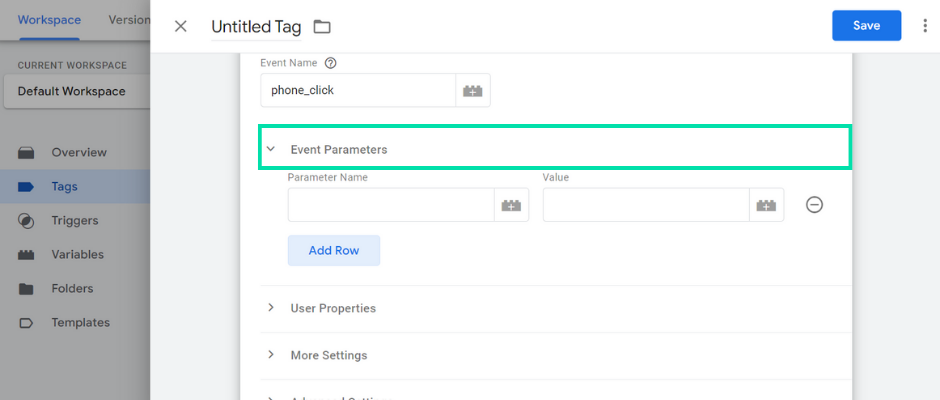
If you go back to the Preview Mode and Variables, you can pick out information that is valuable to your business and send it to Google Analytics 4. For example, we could add “Click URL” to our event parameter. This will allow us to see which phone number was clicked on our website—handy if you have multiple phone numbers displayed across your landing pages.
Head back to Event Parameter and choose a Parameter Name. Google Analytics is fairly flexible, just remember to keep it short. For Value, click on the + and select Click URL from the list. Once complete, it’s time to choose your trigger. Fortunately, we’ve already created this trigger. Just click on the Pencil icon and select the trigger you made earlier. Give your Tag a name and hit Save.
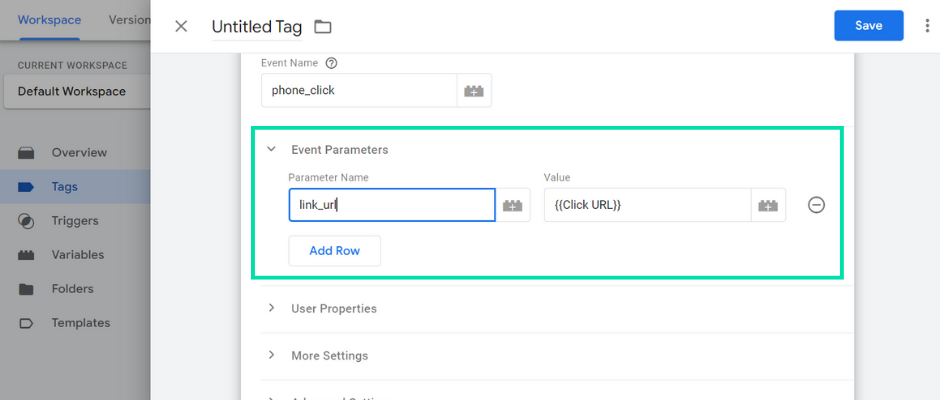
Now it’s time to test your new event. To do this, click Preview to refresh the preview mode, and eventually, your page will reload.
Click on your phone number link, go to your Preview Mode and click on the link interaction from the list in the left navigation. Your tag should have fired in Google Tag Manager if everything is in working order.
Before you kick back and relax, you need to make sure this event has reached Google Analytics 4. Log into your Google Analytics 4, and under property, go to Debug View.
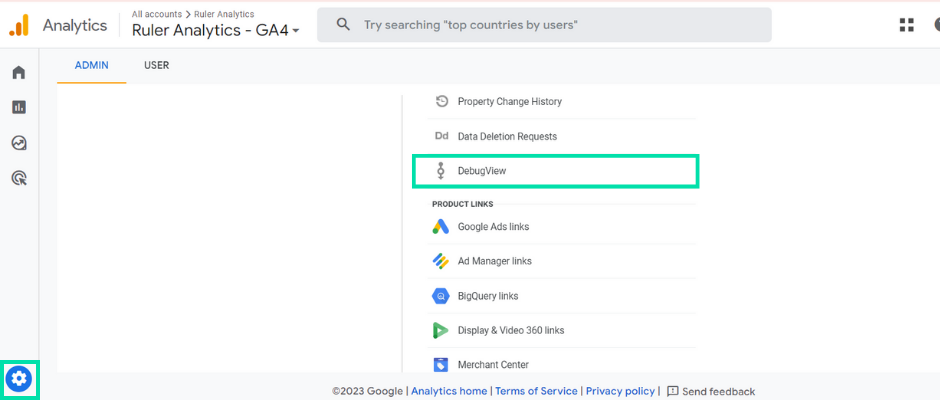
You should see your event in Debug mode if it’s successfully reached Google Analytics. Don’t panic if you don’t see it straight away. It can take some time to appear.
Within 24 hours, your phone number event will appear in the events section of your Google Analytics property.
From there, you can mark your event as a conversion and track inbound call clicks throughout your reports in Google Analytics 4.
We have a guide on setting up conversion tracking in Google Analytics 4 if you need any additional help.
Google Analytics 4 and Google Tag Manager have made it possible for companies to track and attribute call conversions to their traffic sources and landing pages, but it isn’t perfect. Let’s take a look at why.
Accidental clicks on your phone number links are inevitable. We’ve all done it at some point. In fact, a study by Trademob found that 22% of mobile-ad clicks are accidental.
The issue is that Google Analytics 4 can’t determine whether a click was intentional or accidental. This is because Google Analytics can only track clicks, not the intent behind the click.
As a result, GA4 will continue to count your link clicks as call conversions, regardless of whether they are deliberate or not, making it difficult to measure the effectiveness of your marketing campaigns.
Even if a click is intentional, there is no guarantee that the lead will convert into a deal or sale. They may not be the right target audience or ready to buy. Additionally, you may end up counting conversions for:
As such, your conversion rates and associated metrics will be unreliable, which could lead you to a false sense of success.
Google Analytics doesn’t track full individual customer journeys. It can only collect data about anonymous users.
Google Analytics is prohibited from collecting or storing personally identifiable information. PII data includes information that can be used to identify an individual, such as their name, email address, phone number, etc.
Without PII data, it’s difficult to track the marketing sources that are pushing quality leads and deals into your pipeline.
💡 Don’t forget
Ruler can track the interactions of your users as they move through their customer journey. When a visitor calls your business, Ruler can match their details to their marketing touchpoints, which allows you to attribute revenue back to your marketing and traffic sources.
Book a demo to see how Ruler tracks your journeys
All that is left in Google Analytics 4 now is last-click and data driven attribution.
Google claims that these attribution models are no longer as accurate or flexible as they once were, and that they aren’t able to track the complex buying journeys of today’s consumers.
The removal of these attribution models has caused mixed reactions. Some marketers are welcoming the change with open arms, while others are concerned about the lack of transparency and control.
If you’re relying on Google Analytics 4 alone to track calls, you’re only getting part of the picture.
GA4 can register that a call event happened when integrated with Google Tag Manager, but it stops short when it comes to deeper attribution.
Since GA4 doesn’t store personally identifiable information (PII) by default, it can’t follow that call through to later funnel stages like a sales demo, closed deal, or revenue event.
So, if you’re comfortable measuring on volume alone, that setup might be enough. But if you’re trying to understand what actually drives revenue, there’s a gap.
That gap becomes even more obvious in common lead gen scenarios.
Think about businesses that use forms to capture leads, which then trigger a series of offline actions – phone calls, demos, meetings.
GA4 tracks the form submission, but from there, the user becomes anonymous. It doesn’t give you the continuity you need to connect early-stage marketing touchpoints to what happens post-conversion.
To restore that end-to-end visibility, you need to go beyond GA4’s native capabilities.
Ideally, you need tools that use first-party tracking to connect the dots between sessions, channels, and conversion types.
Take a platform like Ruler. It captures key identifiers with first party tracking tags (click IDs, UTM parameters, page views) and uses them to follow users across sessions, even when they return days or weeks later.
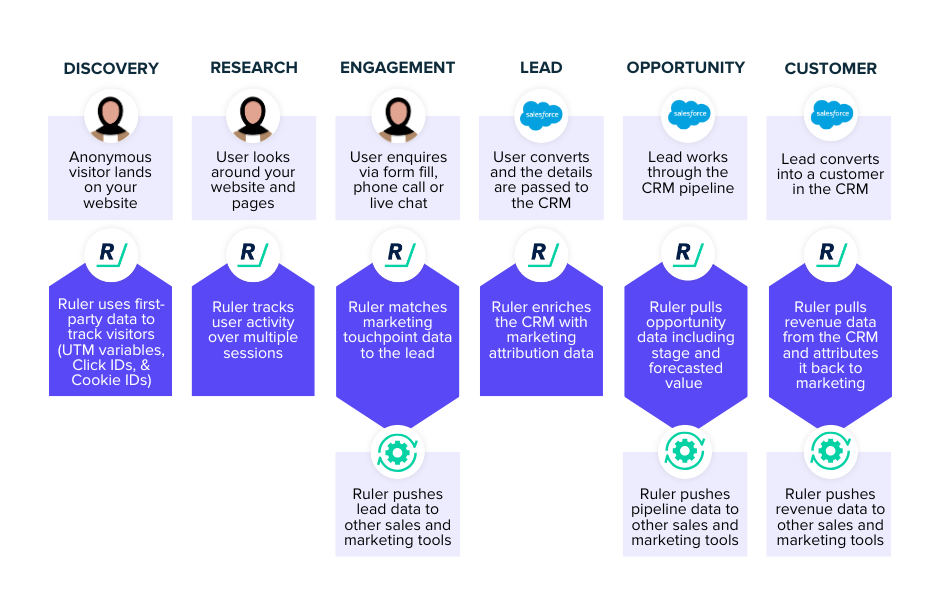
So when a visitor finally converts, whether via form, call, or live chat, their journey up to that point is still intact.
You can attribute that conversion back to the original ad click, channel, or campaign that got them in the door.
And it doesn’t stop at the point of conversion.
This kind of tool can feed marketing source data into your CRM, allowing you to track how leads move through the funnel over time.
That means when someone who first filled in a demo ends up attending a demo or closing a deal weeks later, you still have that original source info linked to their record.
From there, you can do much more robust performance analysis.
By syncing in cost data from your ad platforms, you can calculate metrics like ROI and ROAS based on actual outcomes – not just what the ad platforms report.
And with all that customer journey data in hand, you can even push it back into your ad platforms to build more accurate audiences and optimise toward the types of leads that tend to result in qualified calls.
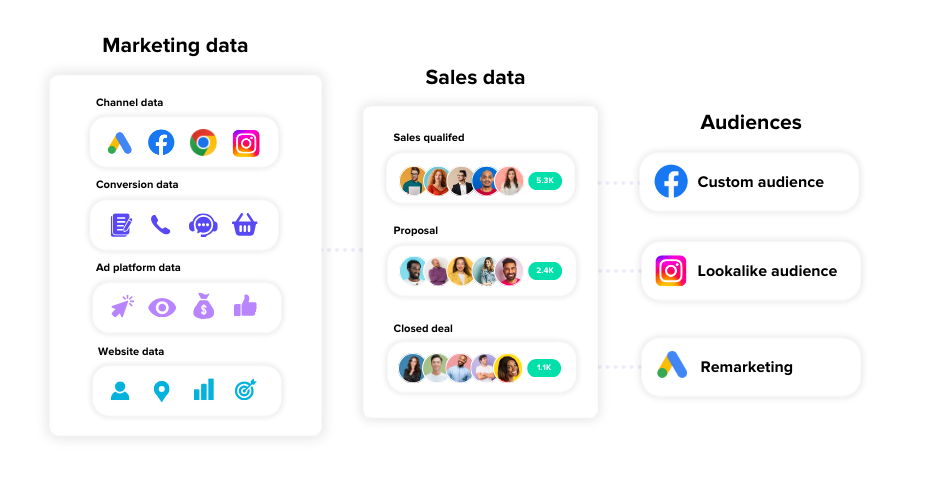
That leads to better targeting, smarter optimisation, and more efficient budget allocation.
💡 Pro Tip
If you’re curious how we track marketing source data using first-party tracking, and link it to business outcomes and spend to calculate ROI and ROAS, reach out for a demo and we’ll walk you through it.
Book a demo to learn more about first-party tracking
First-party tracking is essential for capturing trackable touchpoints and tying them to downstream outcomes.
When we say “trackable,” we’re talking about clicks, identifiers, and other digital interactions that can be directly linked to user behavior.
It’s the backbone of deterministic tracking, which works well for digital environments where users interact through clicks and logins.
But platforms like TikTok and Instagram often generate views that influence decisions later – sometimes long after the initial impression.
That kind of impact isn’t always captured by first-party tracking alone, especially when those views don’t lead to immediate clicks.
It gets even trickier when you factor in offline media. Billboards, TV, and radio can drive significant lift, particularly through phone calls or in-store visits.
If you’re relying solely on attribution models based on first-party tracking, you’re likely underreporting ROI from these channels.
This is where methods like marketing mix modeling and incrementality testing provide valuable insight.
If you run a lot of impression-based campaigns or invest in offline media, MMM gives you a more complete view.
It helps quantify the impact of less trackable channels and informs budget decisions by showing how those channels contribute to leads and revenue over time.
Incrementality testing then adds another layer of confidence.
It verifies whether what you’re seeing in first-party data and MMM reflects actual lift from your marketing efforts.
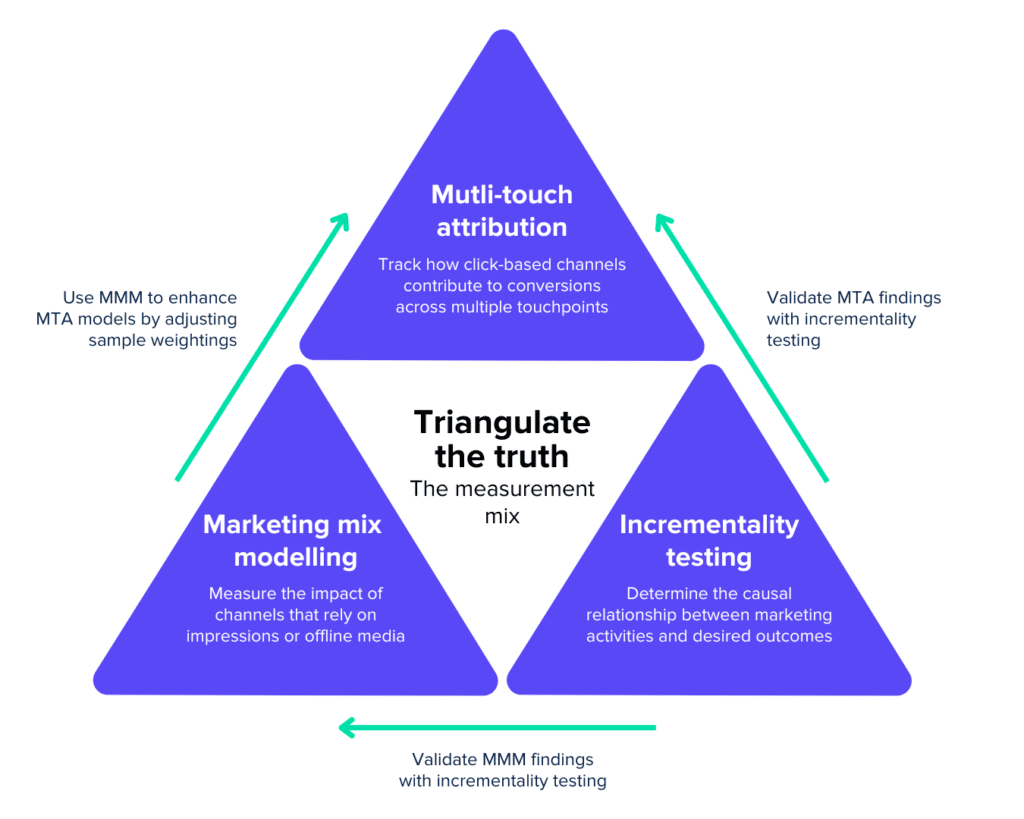
This triangulation between tracking, modeling, and experimentation is what gives you a grounded understanding of what’s truly driving performance.
Google Analytics 4 is a good starting point for businesses that are new to call tracking. That said, it’s not the most comprehensive solution for businesses that need to track more than just the number of clicks on a phone number link.
But with marketing measurement tools like Ruler, you can track how each visitor interacts with your marketing, where they’re converting on your website and whether they convert into revenue (or not).
Want to learn more about Ruler? See how Ruler helped HitSearch attribute 91% of offline leads to paid media. Or, book a demo to see it in action.